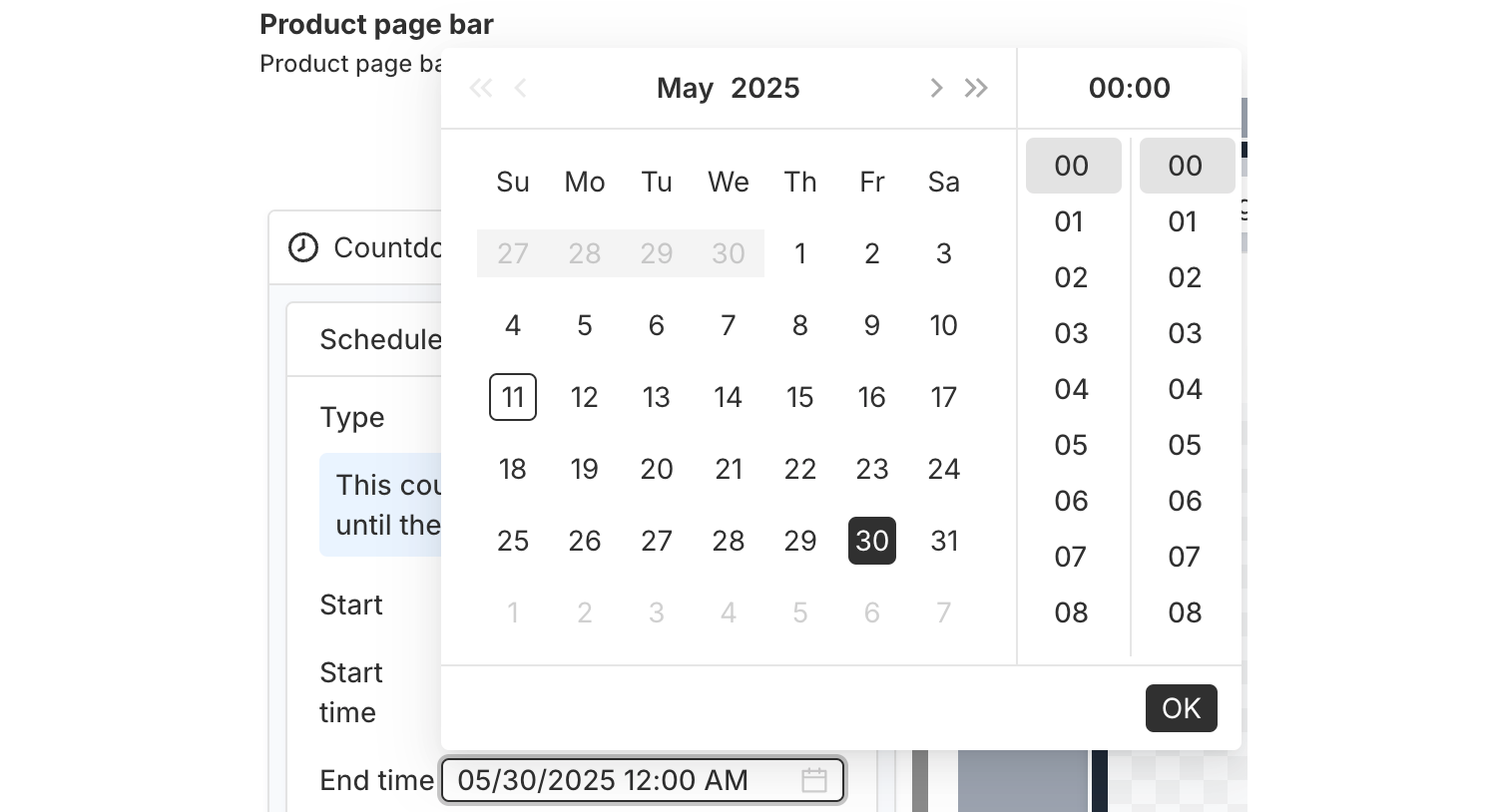PageUni Countdown Timer offers a variety of schedule types to fit different campaign needs:
-
Specified time – Great for longer campaigns, such as a product promotion week/month.
-
Fixed duration – Perfect for creating urgency and prompting quicker buying decisions.
-
Interval – Useful for recurring flash deals, like offering a 10-minute discount every 60 minutes.
-
Recurring daily – Ideal for daily promotions, such as next-day shipping for orders placed before a cutoff time.
-
Recurring weekly – Suitable for weekly campaigns, like weekend sales.
Here, we’ll walk you through how to use the "Specified time" schedule type.
This is the most commonly used type. It’s ideal for campaigns that run within a fixed date and time range—like a week-long Christmas sale, a special promotion that lasts several days, or an upcoming event such as a store opening or product launch.
Where to Set the Schedule
In the Content tab of the timer bar builder, open the "Countdown timer" card. Inside, you’ll find the "Schedule" section, where you can set up the timer’s schedule.
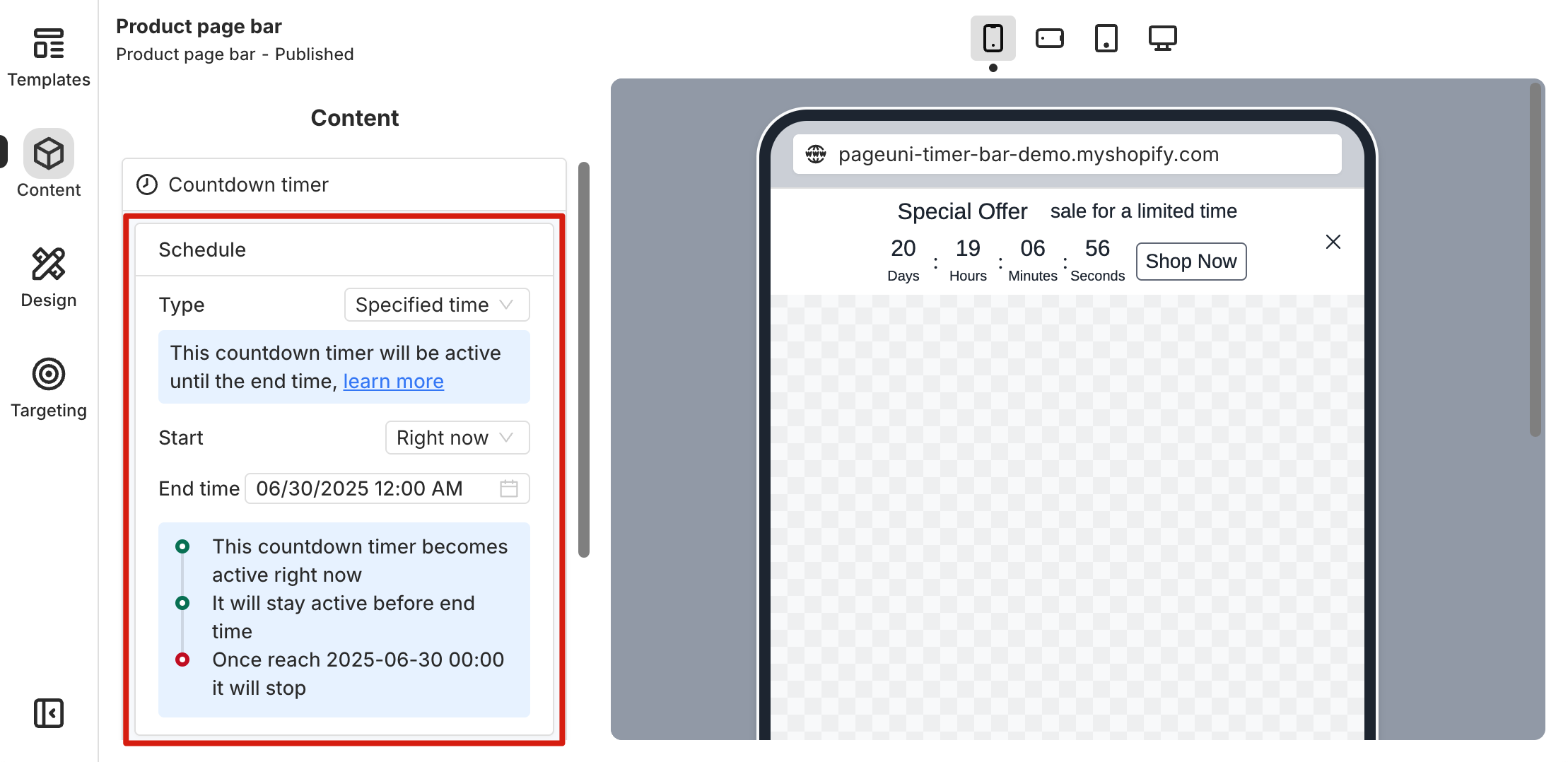
Set Up the Timer Schedule
Setting up a "Specified Time" timer is pretty straightforward — just choose the start time and end time, and you’re all set.
If you want the timer bar to appear on your store page immediately after publishing, set the Start option to "Right now", then choose your desired End time. The timer bar will show up right away and automatically stop displaying when the End time is reached.
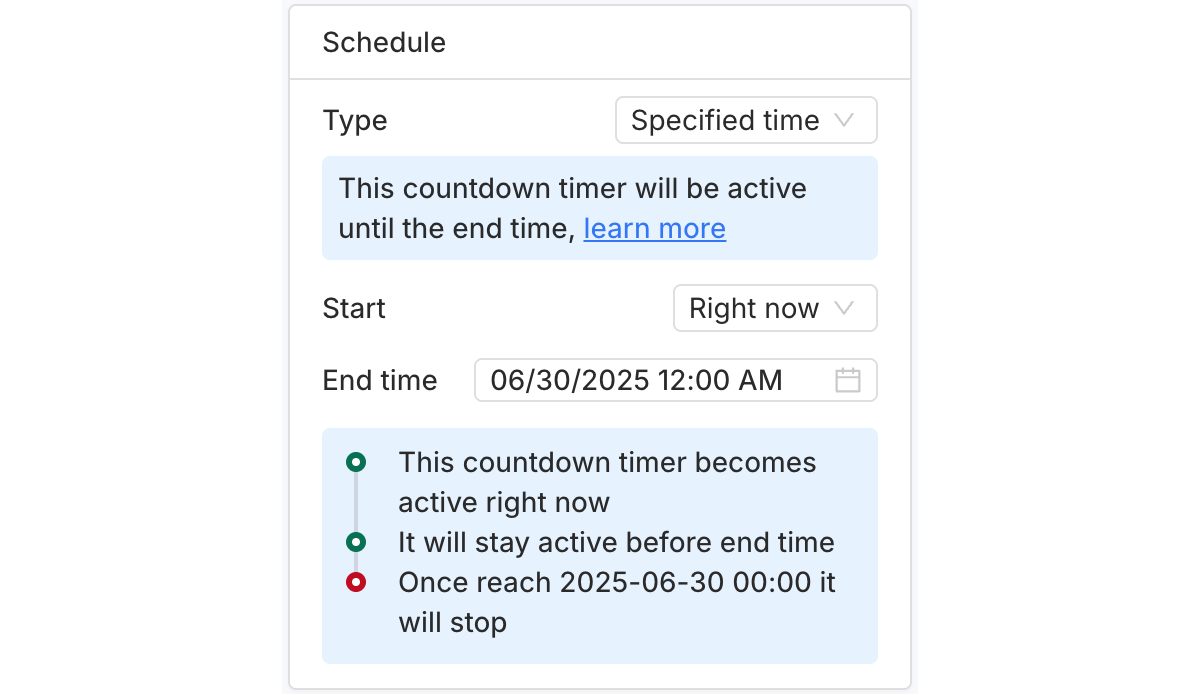
If you want the timer bar to start showing at a specific time—for example, if you’re setting up a promotion that starts next week—set the Start option to "At scheduled time". Then, choose your desired Start time and End time. After publishing, the timer bar will appear during that scheduled time period.
Note: The timeline in the card gives you a quick overview of when the timer bar will be displayed based on your schedule.
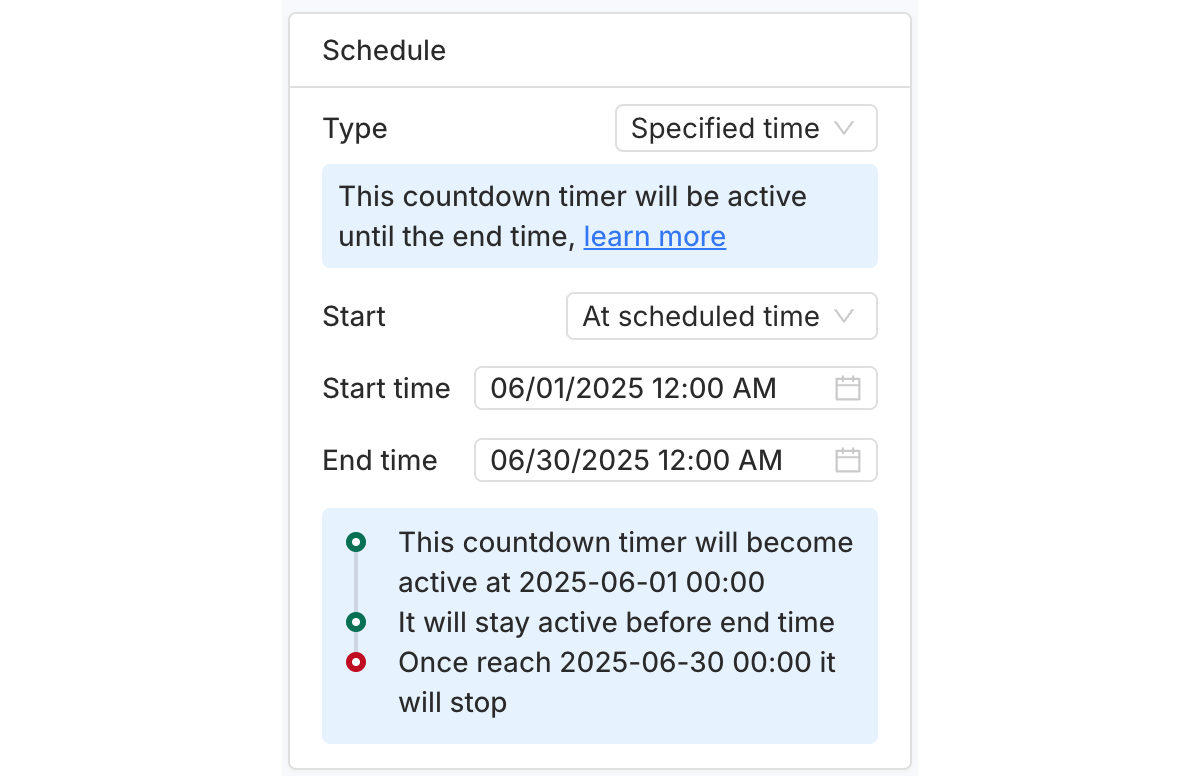
Click the time picker next to each time option to choose a specific date and time from the pop-up.