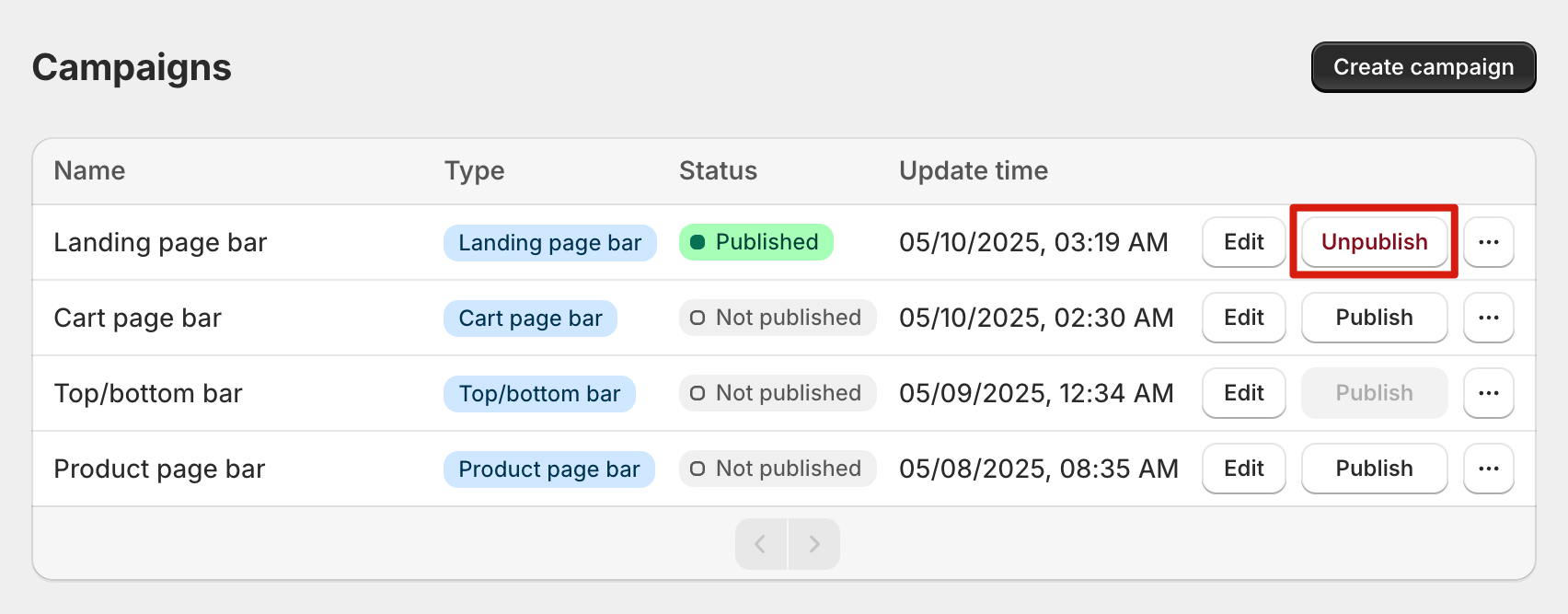With the PageUni Countdown Timer Dashboard, you can easily manage your timer bar campaigns.
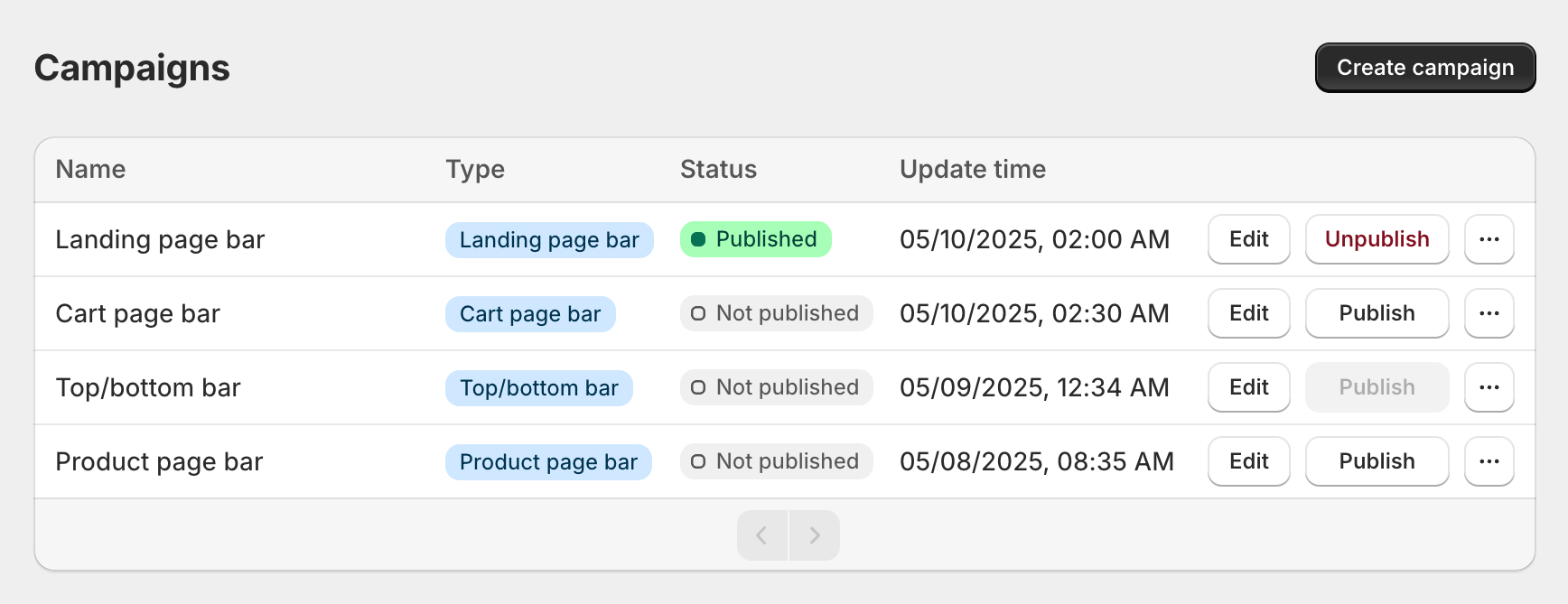
Create campaign
Click the "Create campaign" button to go to the campaign creation page.
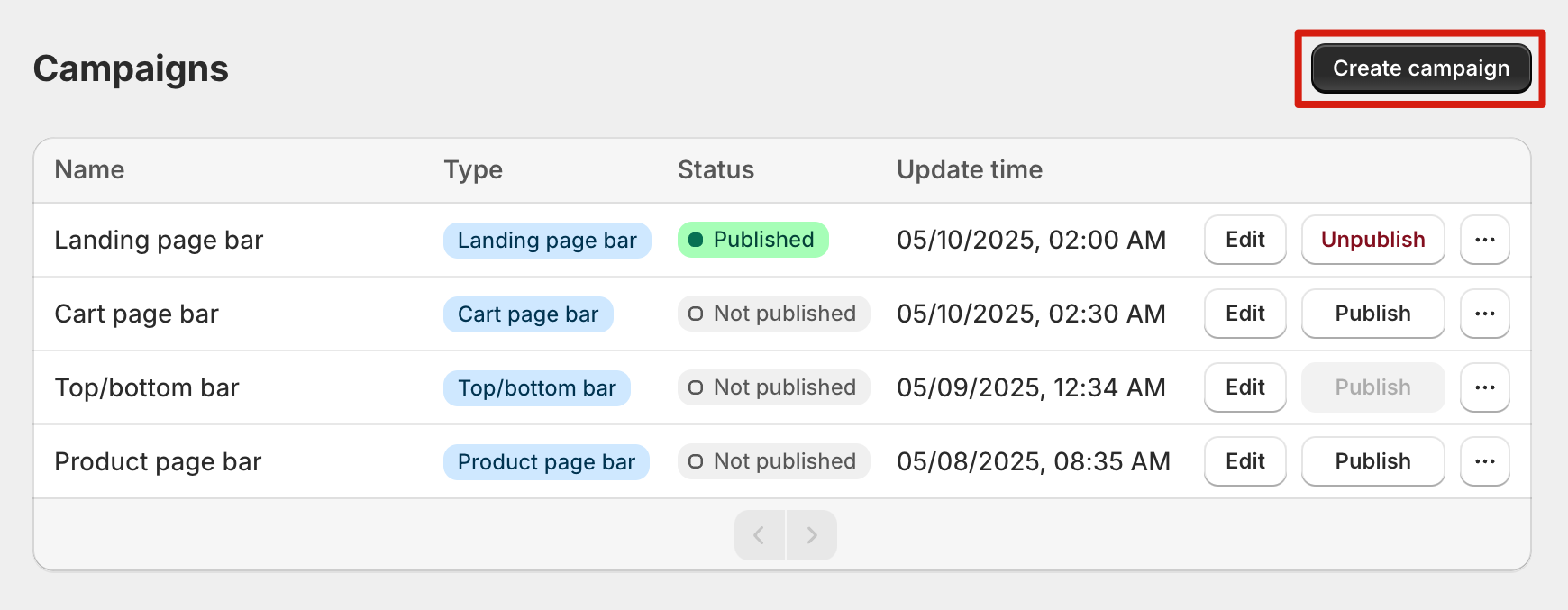
From the campaign creation page, select the timer bar type that best suits your goal to start your campaign. After the campaign is created, you’ll enter the timer bar builder to further customize your campaign.
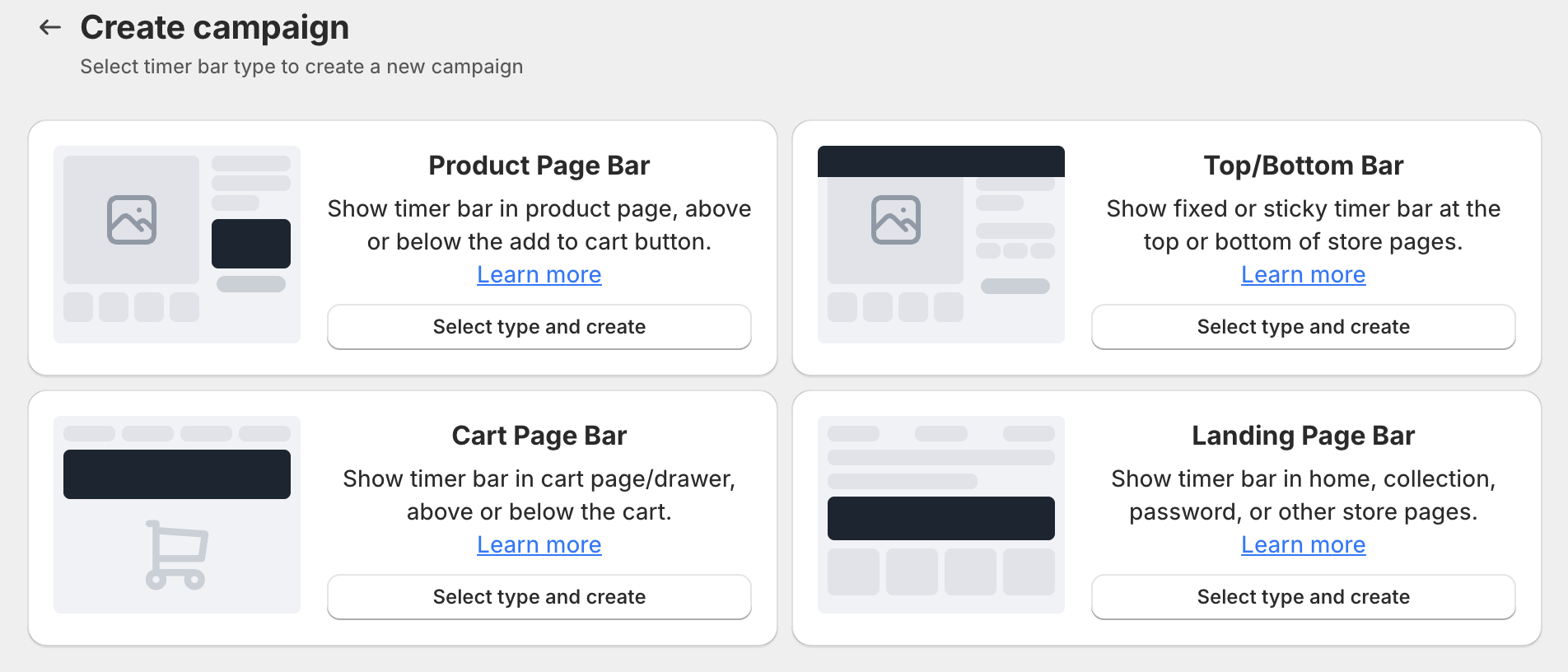
Edit campaign
To make changes to an existing campaign, simply click the "Edit" button to open it in the timer bar builder.
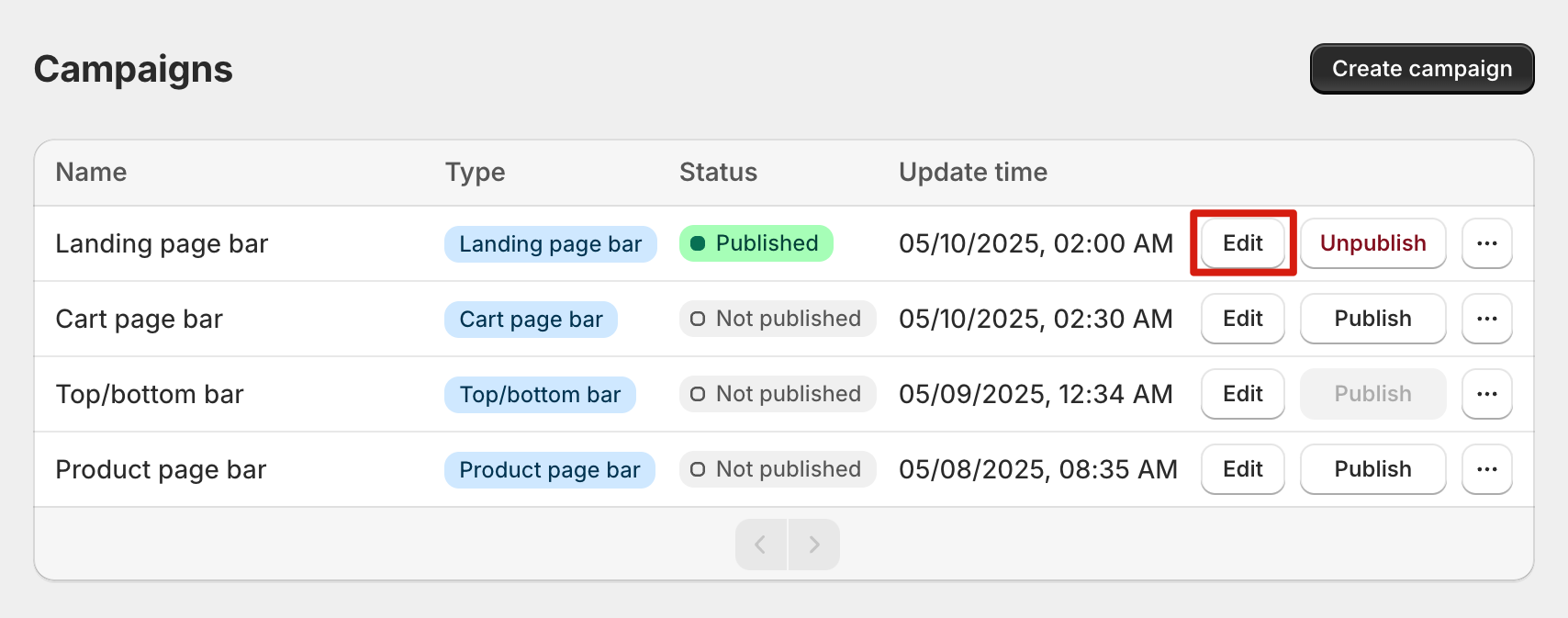
Duplicate campaign
Click the more button to reveal additional actions. Then select "Duplicate", give the copied campaign a new name, and confirm—your campaign will be successfully duplicated.
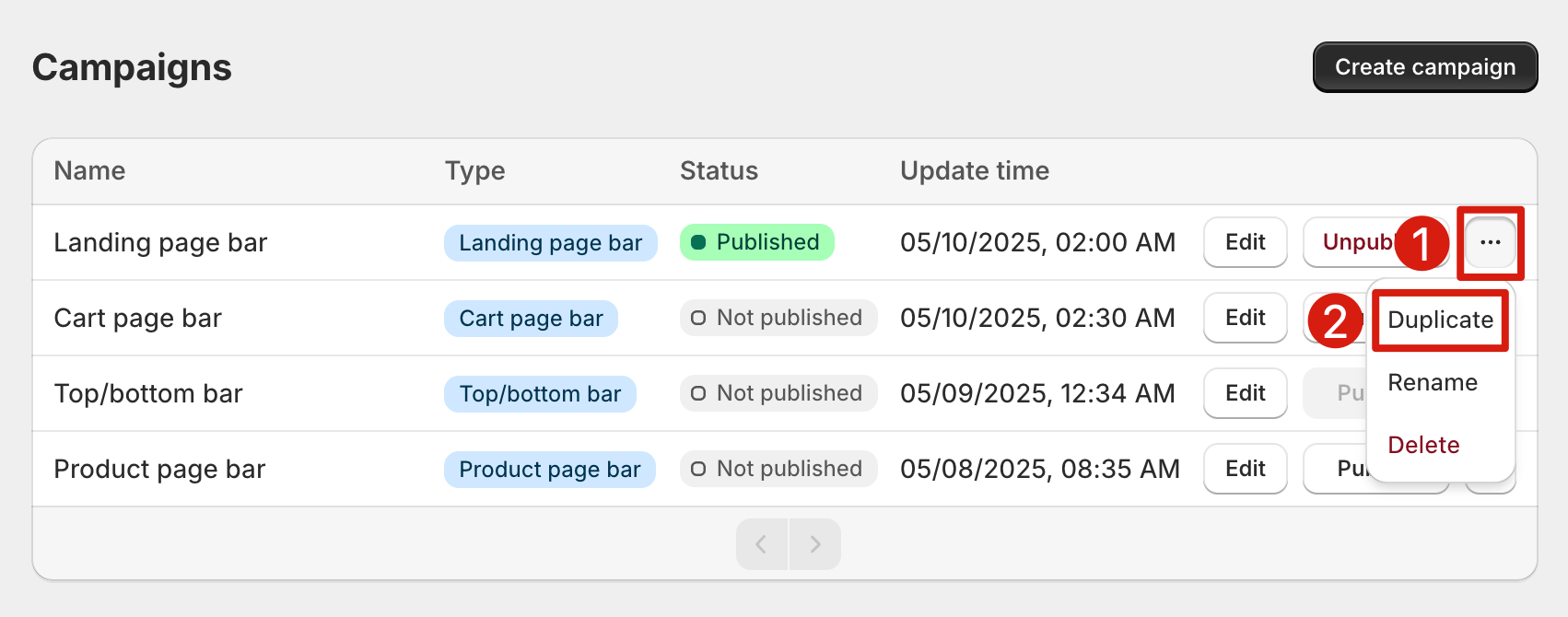
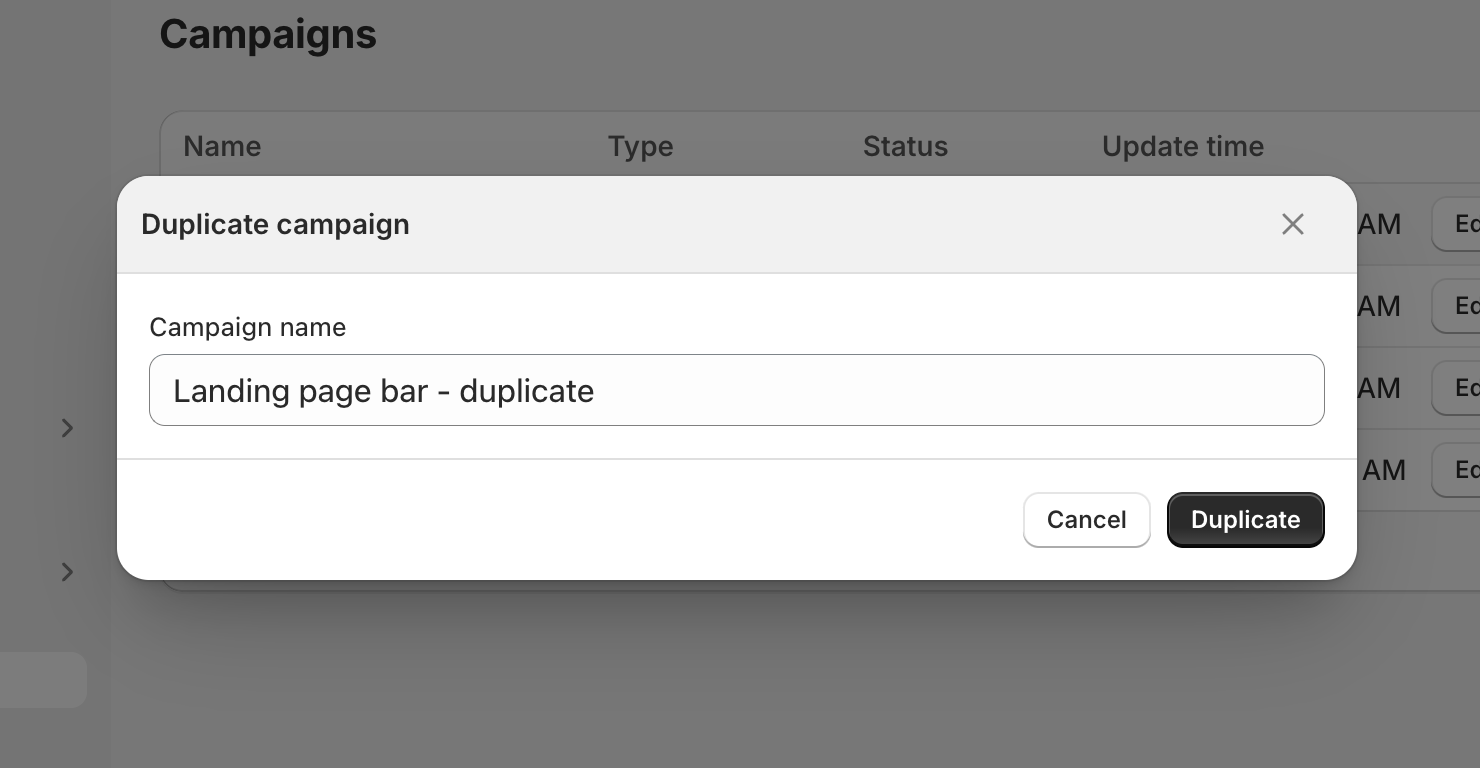
Rename campaign
Click the more button to access additional options. Select "Rename", enter a new name for the campaign, and confirm to save your changes.
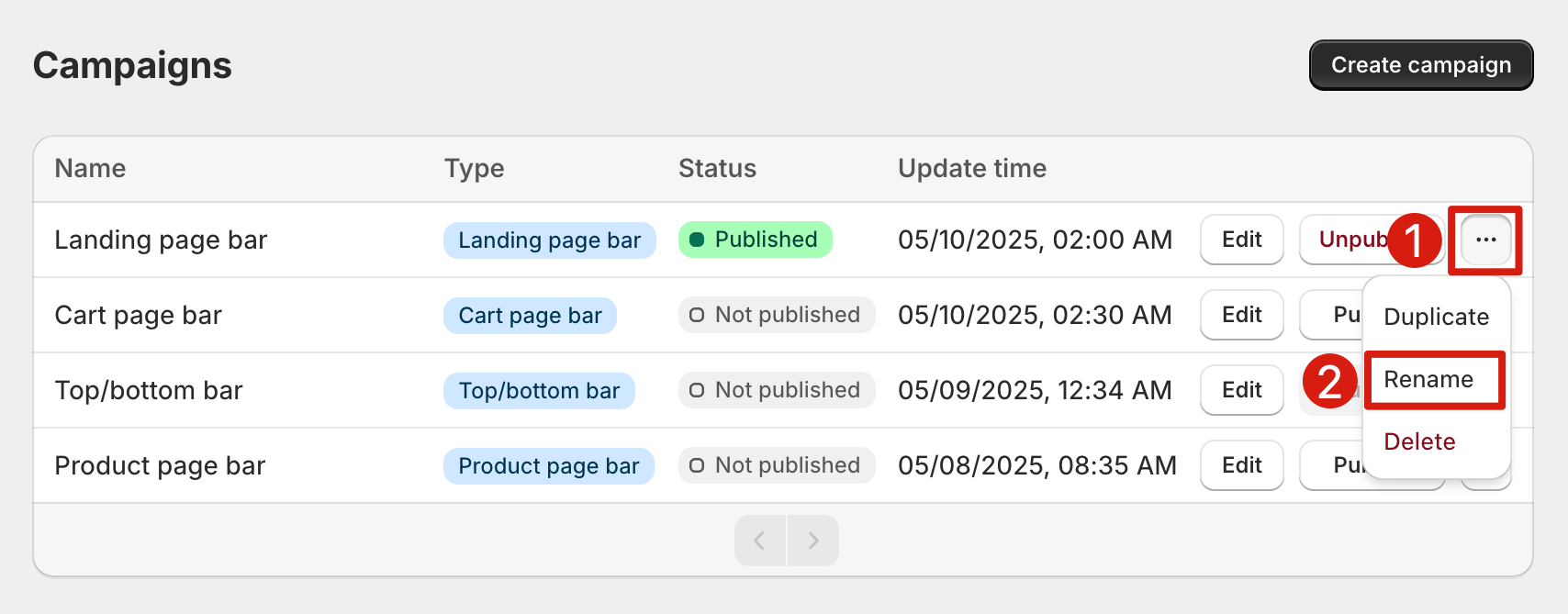
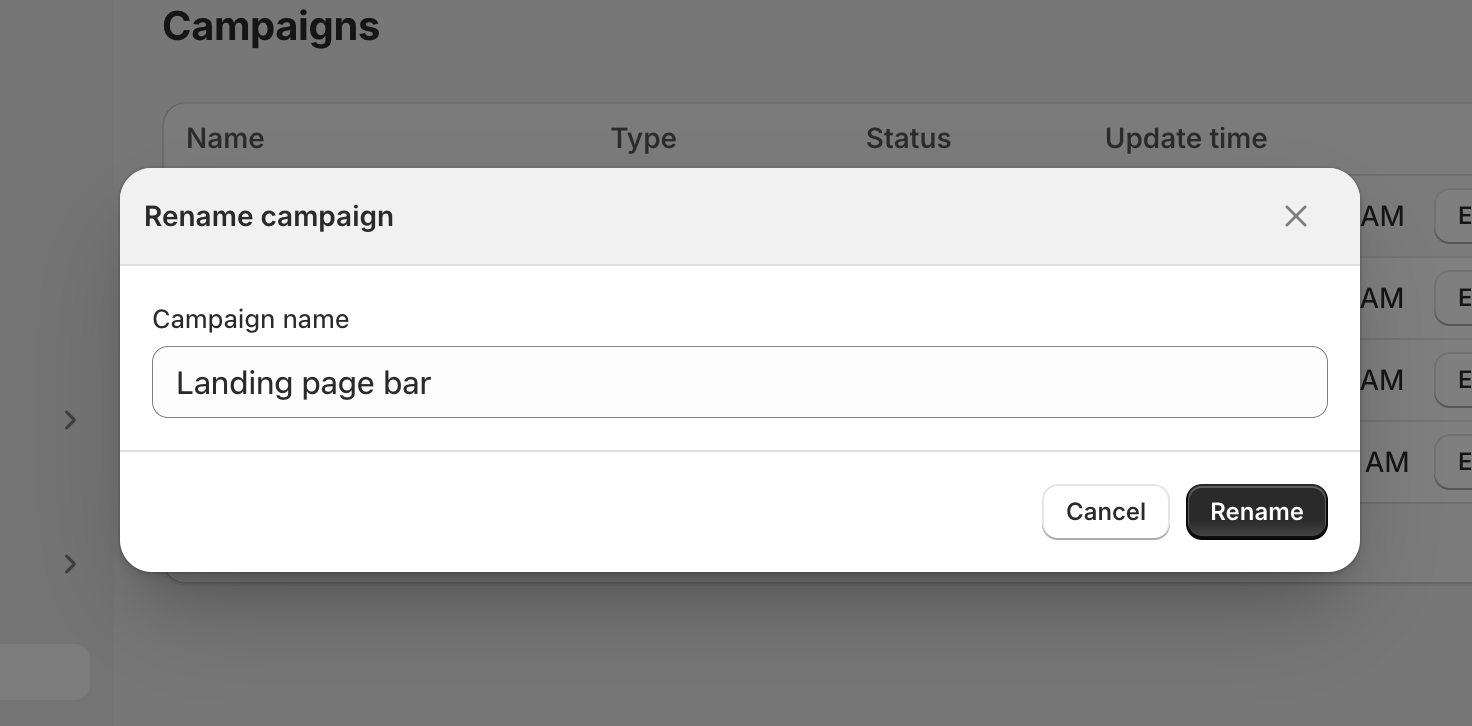
Delete campaign
Click the more button to access additional options. Click "Delete", and then confirm to delete the campaign.
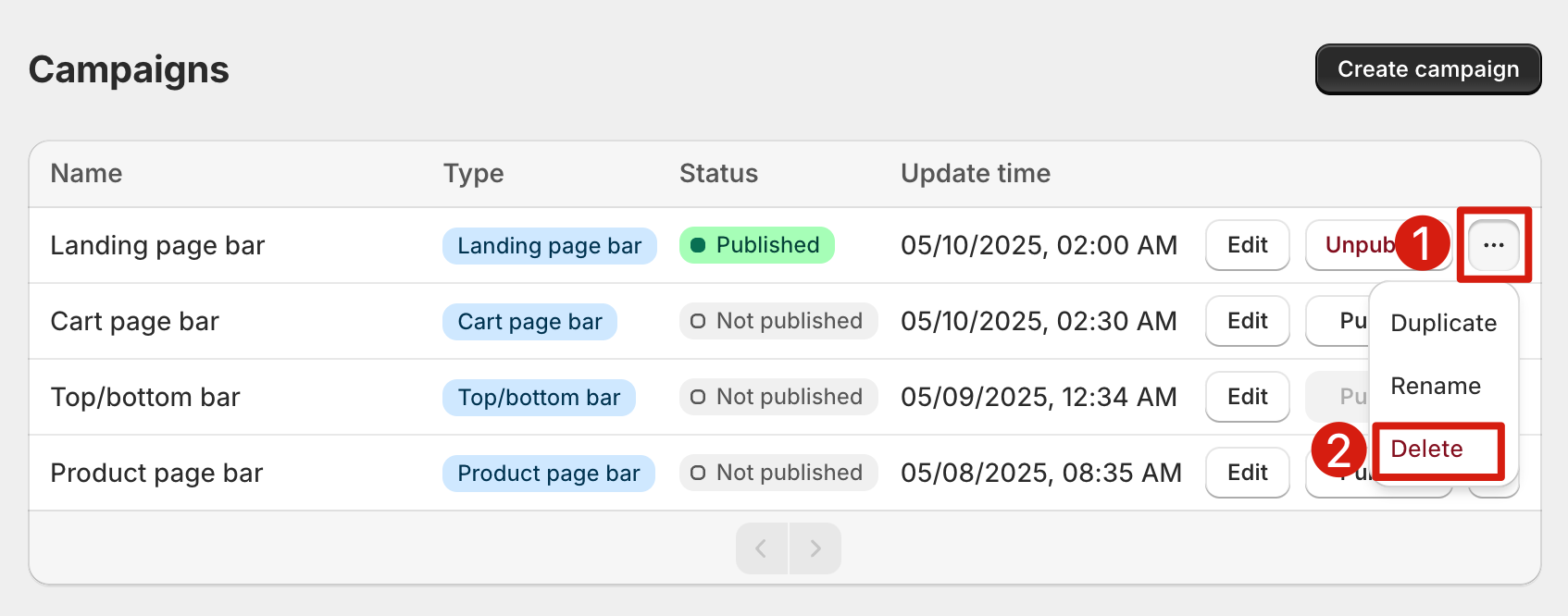
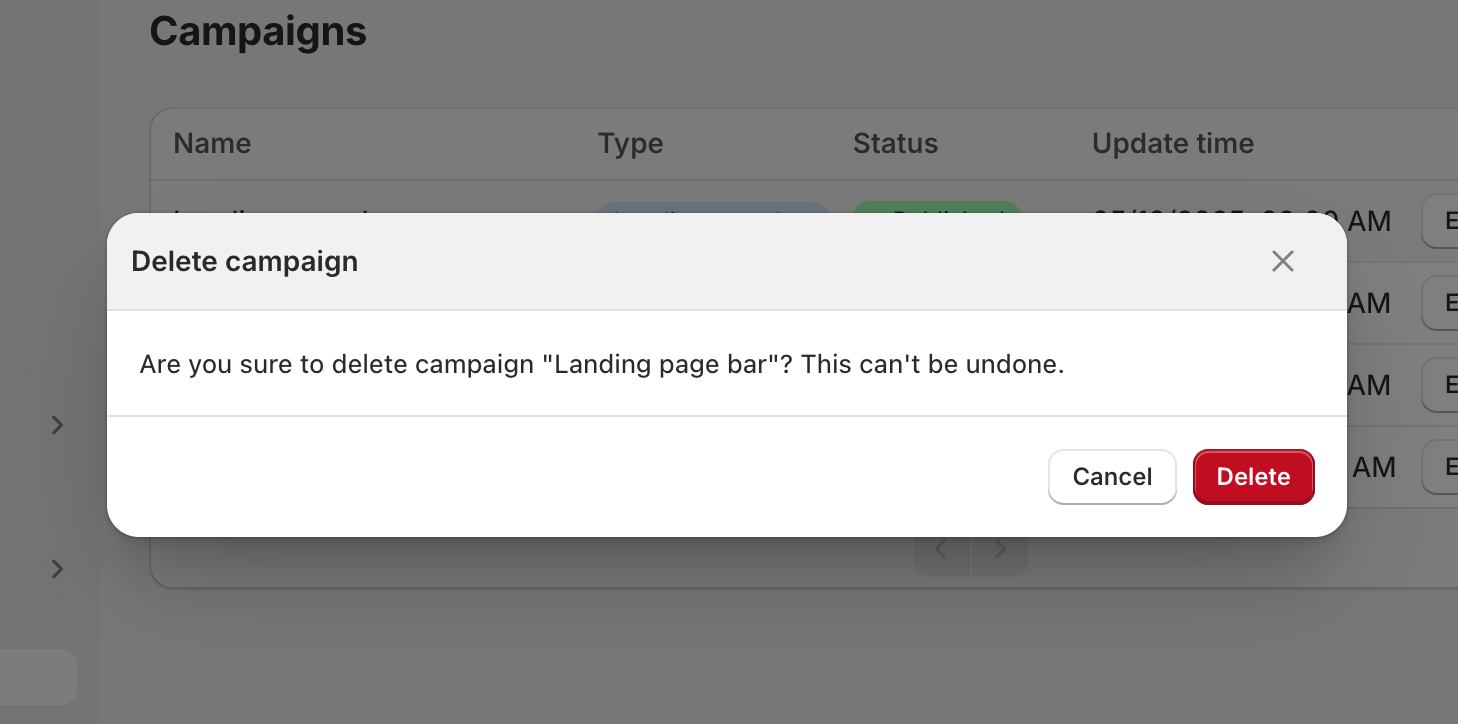
Publish campaign
You can publish your campaign by clicking the "Publish" button in the top right corner of the timer bar builder. Once published, the campaign will appear on your store pages for customers to see.
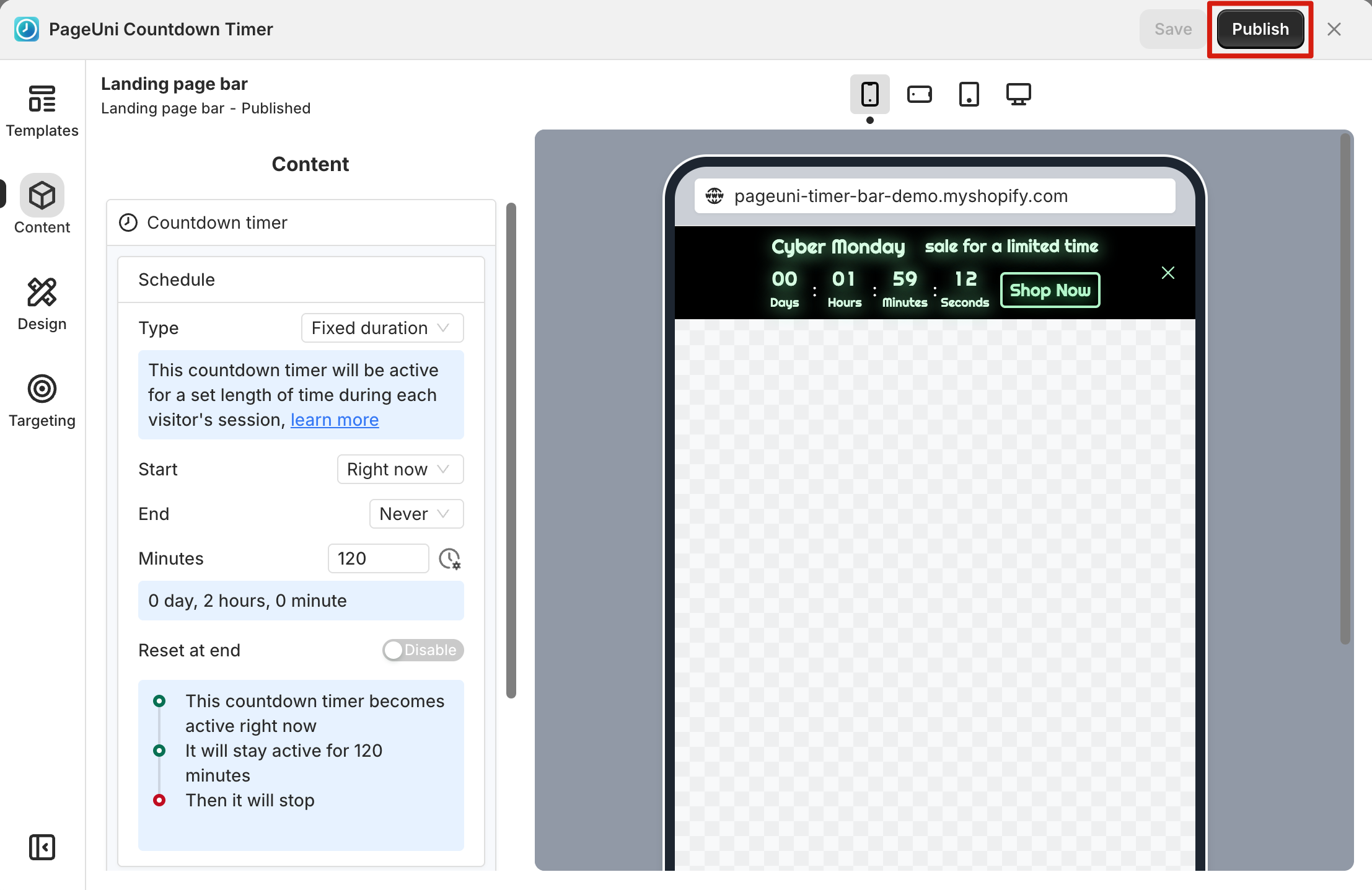
You can also publish your campaign using the "Publish" shortcut button in the Dashboard.
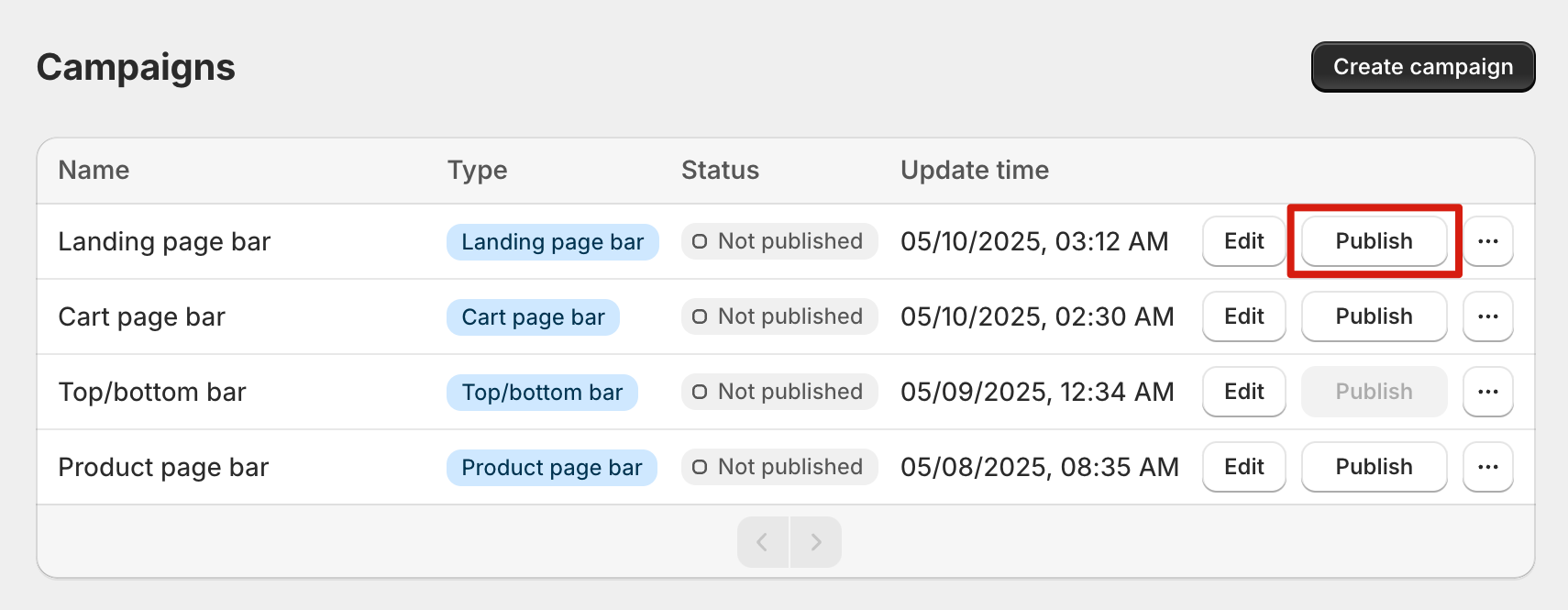
Note: If the "Publish" button for your campaign is disabled, go to the timer bar builder and follow the error prompts to fix any issues in the campaign. Then save your changes. The "Publish" button will become available again.
Unpublish campaign
You can unpublish your campaign by clicking the "Unpublish" shortcut button in the Dashboard. Once unpublished, the campaign will stop showing on your store pages and customers will no longer see it.