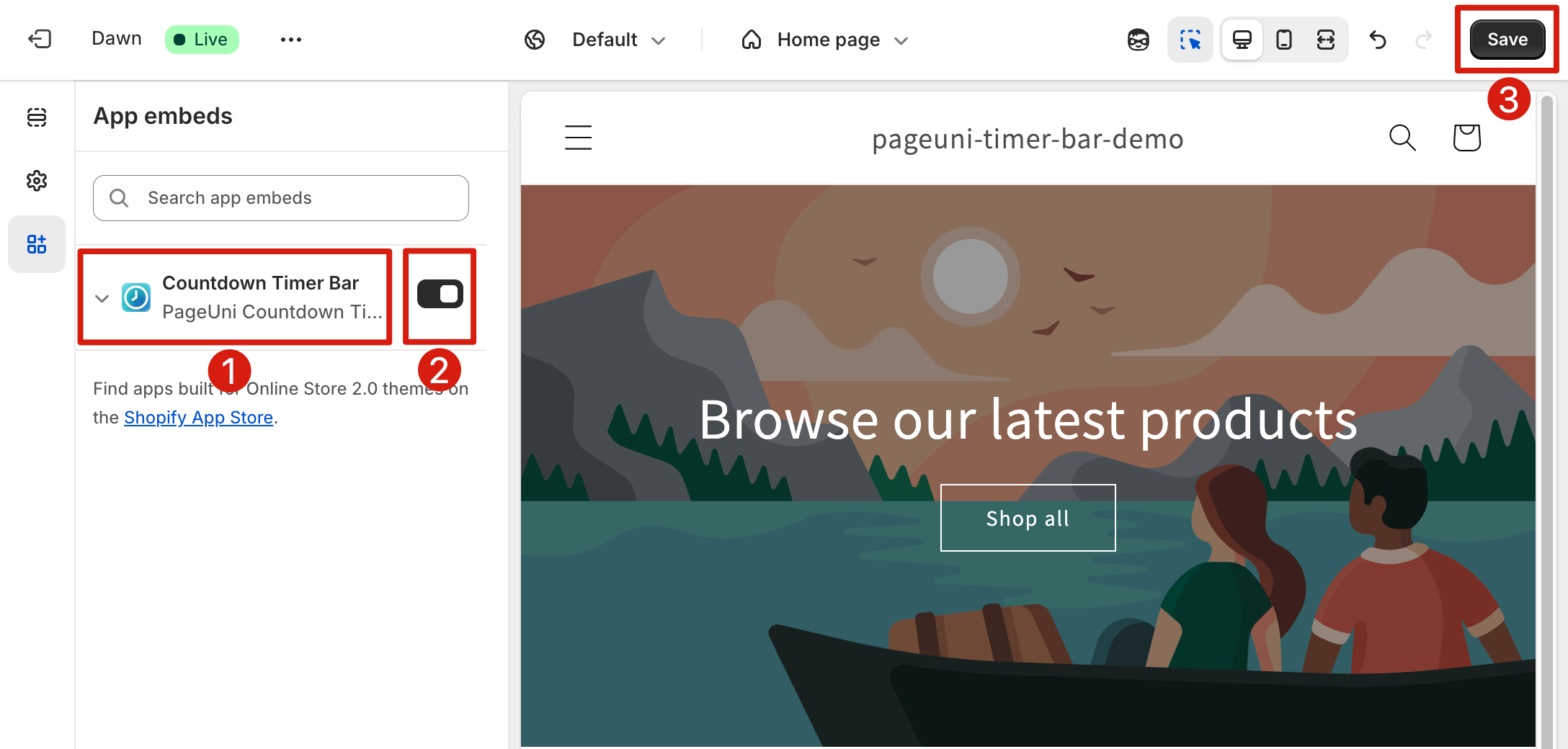To show the timer bar on your store pages, you’ll need to activate the PageUni Countdown Timer in your store theme first. Follow these steps below to get started.
Note: If you switch to a new theme, you’ll need to activate it again. The timer bar won’t appear on your new theme unless it’s reactivated.
You can use our quick activation method or follow the manual steps if you prefer.
Quick Activation
Note: You can click here to activate the PageUni Countdown Timer in your current theme.
When you open the PageUni Countdown Timer dashboard, you’ll see a message if it hasn’t been activated yet:
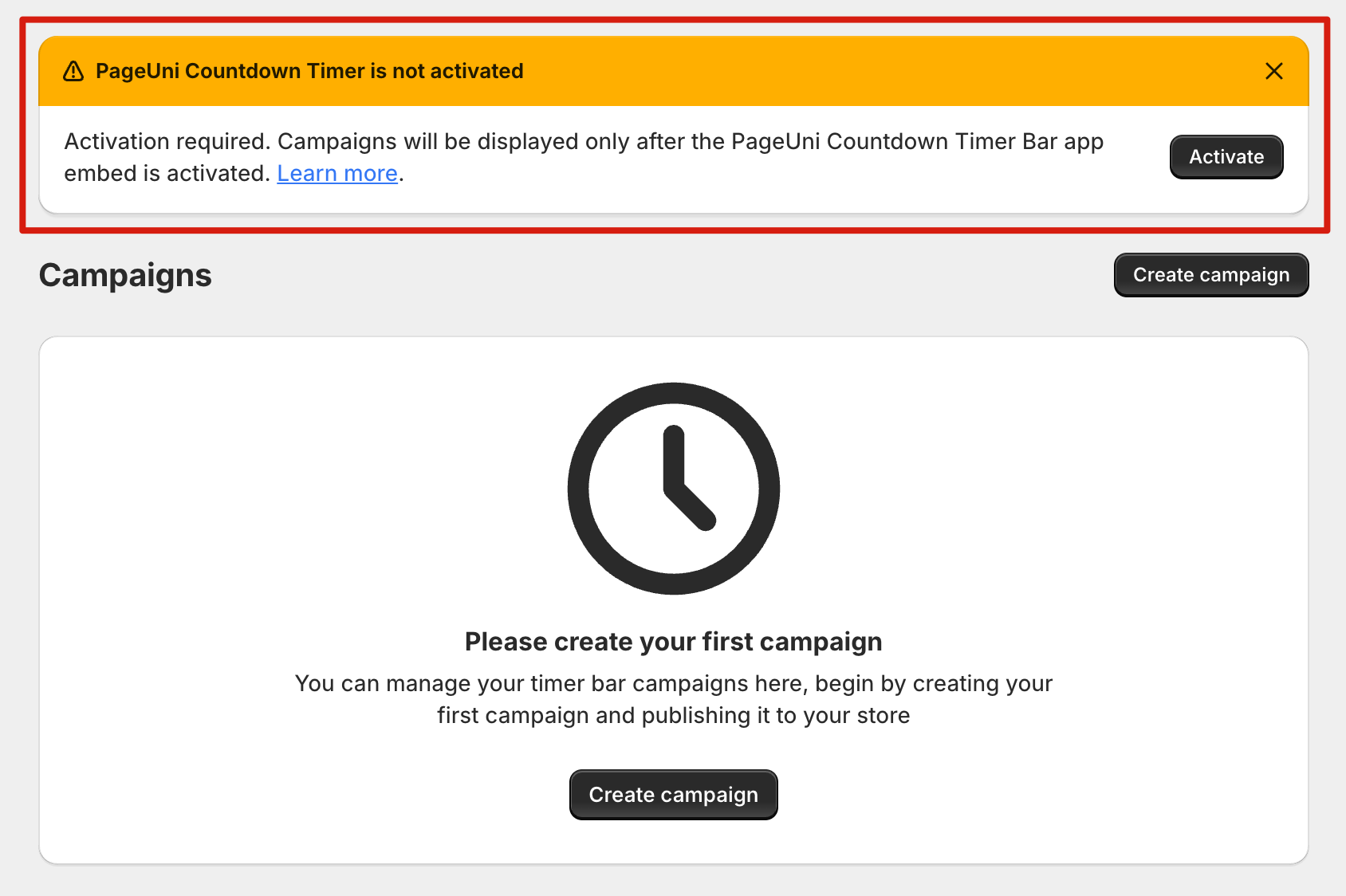
Click the Activate button in the prompt. This will take you to your store’s theme editor.
Inside the theme editor, make sure the App Embed labeled PageUni Countdown Timer is turned on. Then click the Save button in the top-right corner. Once saved, the PageUni Countdown Timer is active.
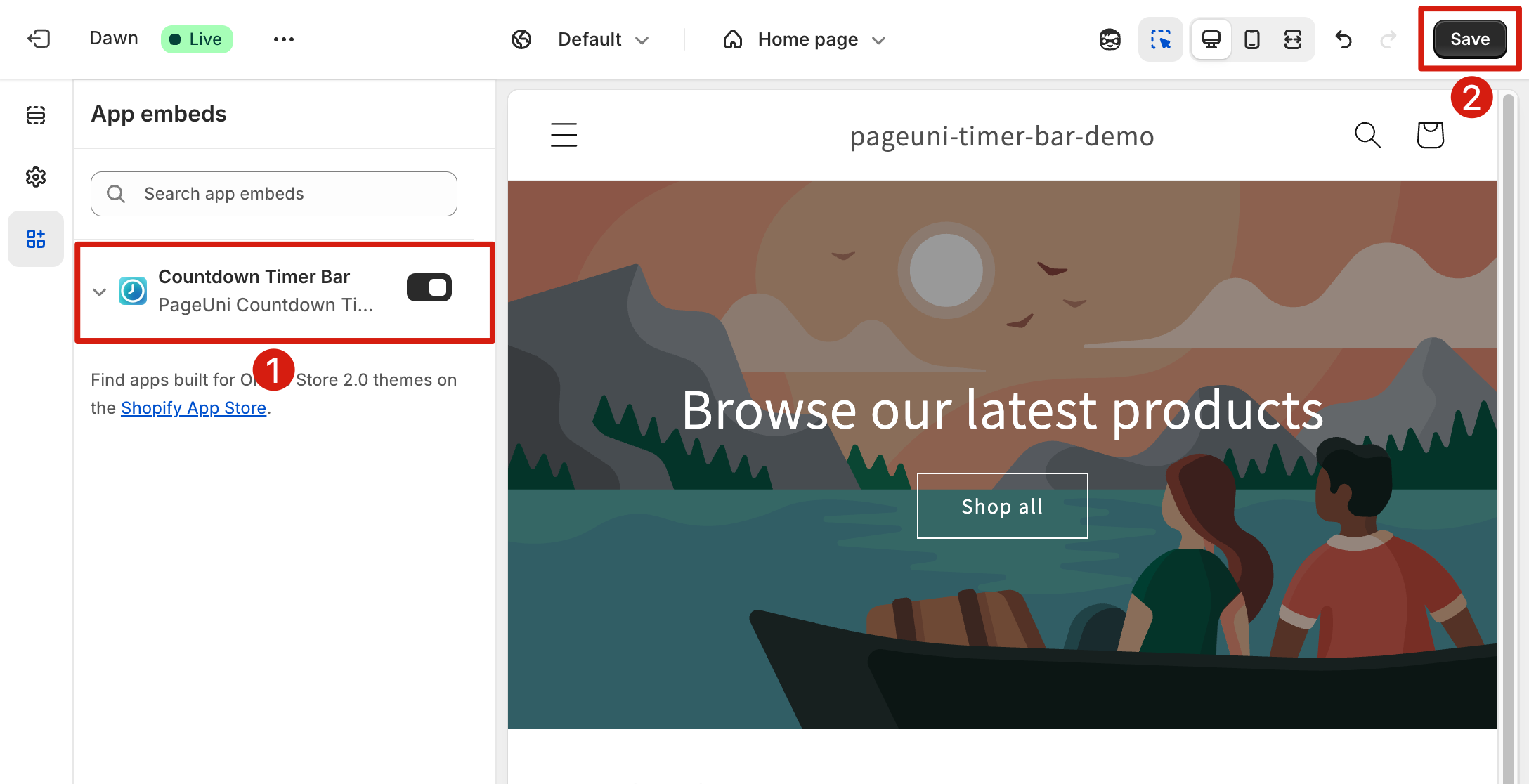
Manual Activation
Go to your store admin and click Online Store in the sidebar. On the Online Store page, click Customize button next to your current theme. This will open the theme editor.
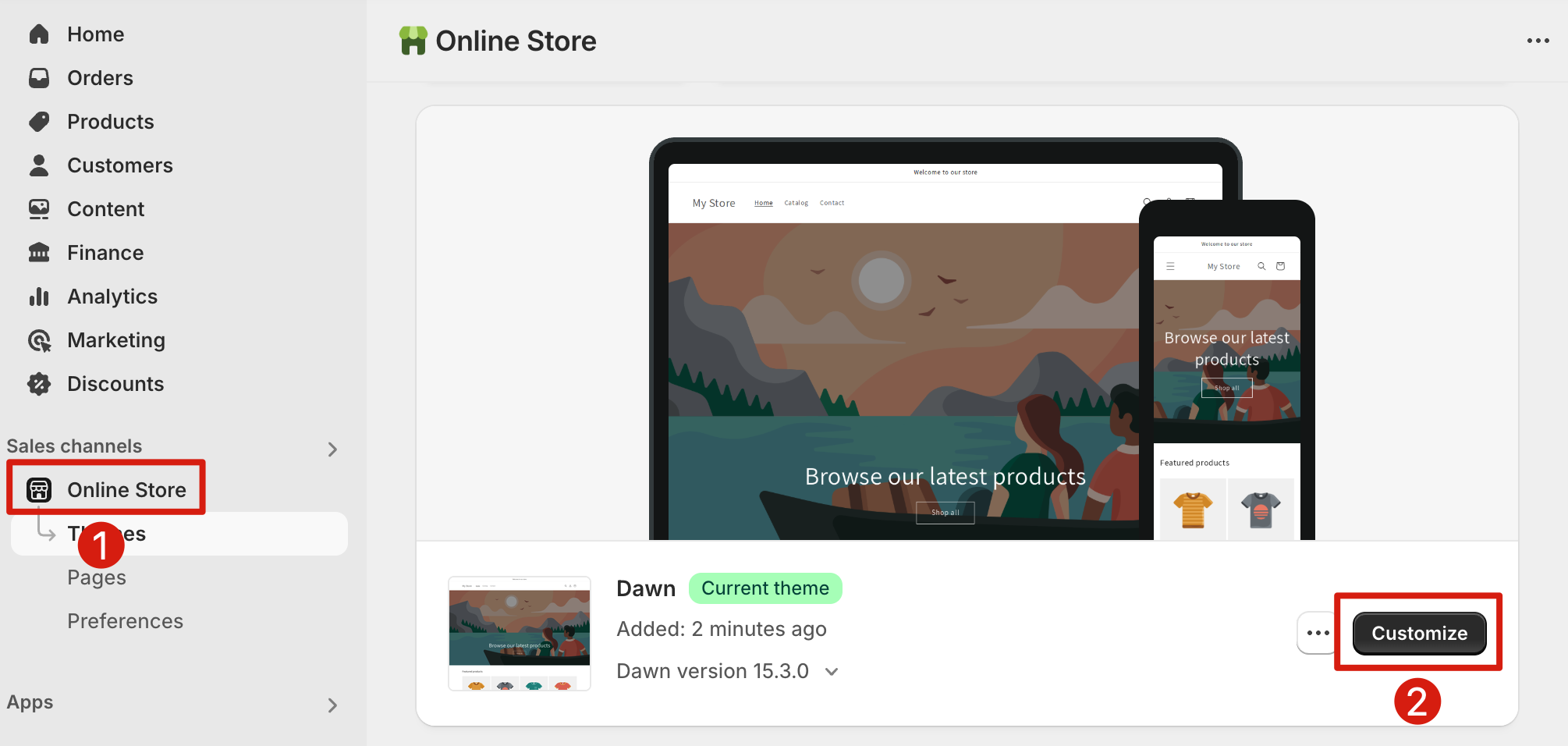
In the theme editor, click App embeds from the left menu.
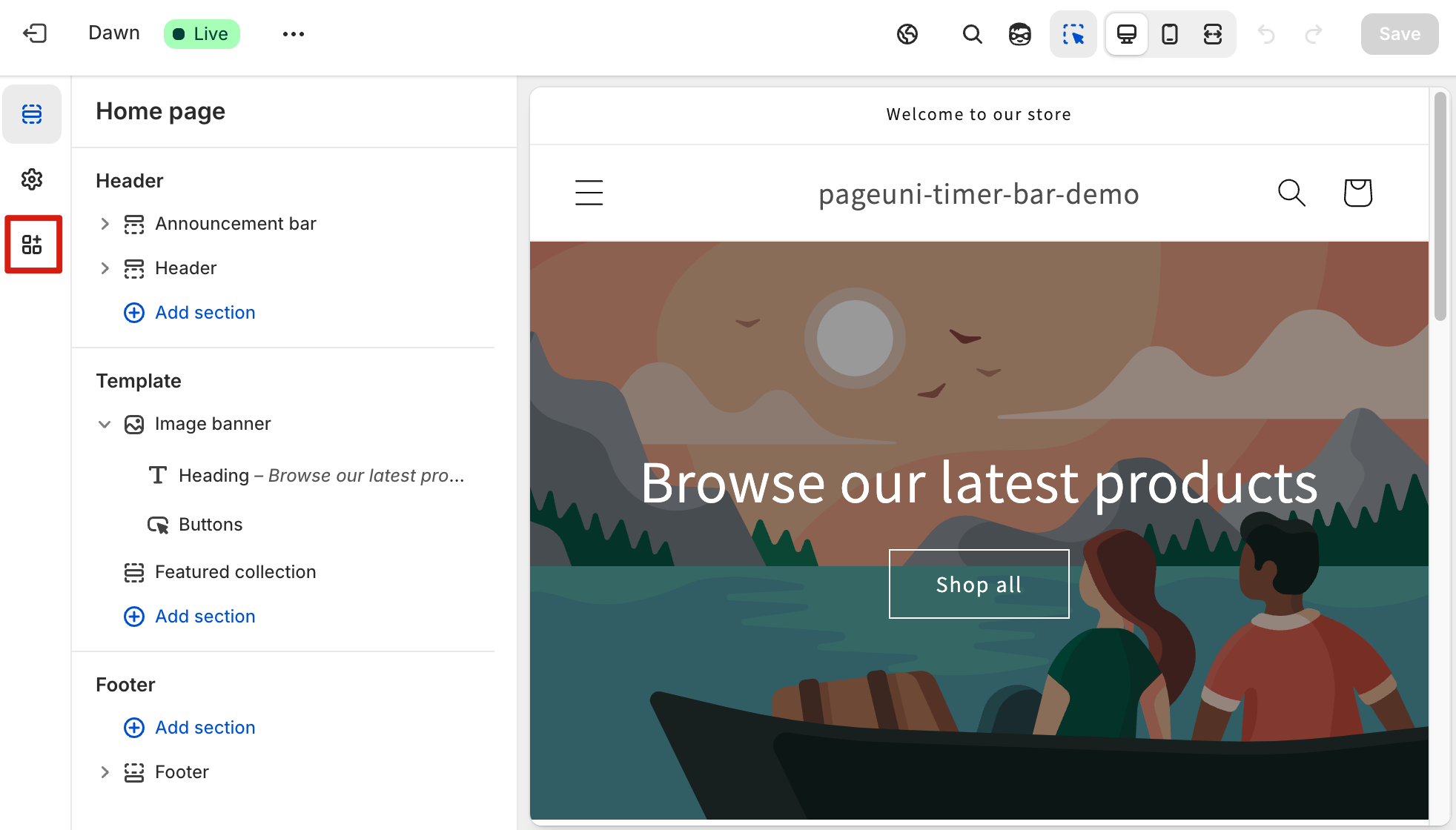
Find the App Embed called PageUni Countdown Timer, toggle it on, and click Save in the top-right corner. Once saved, the timer bar is activated.