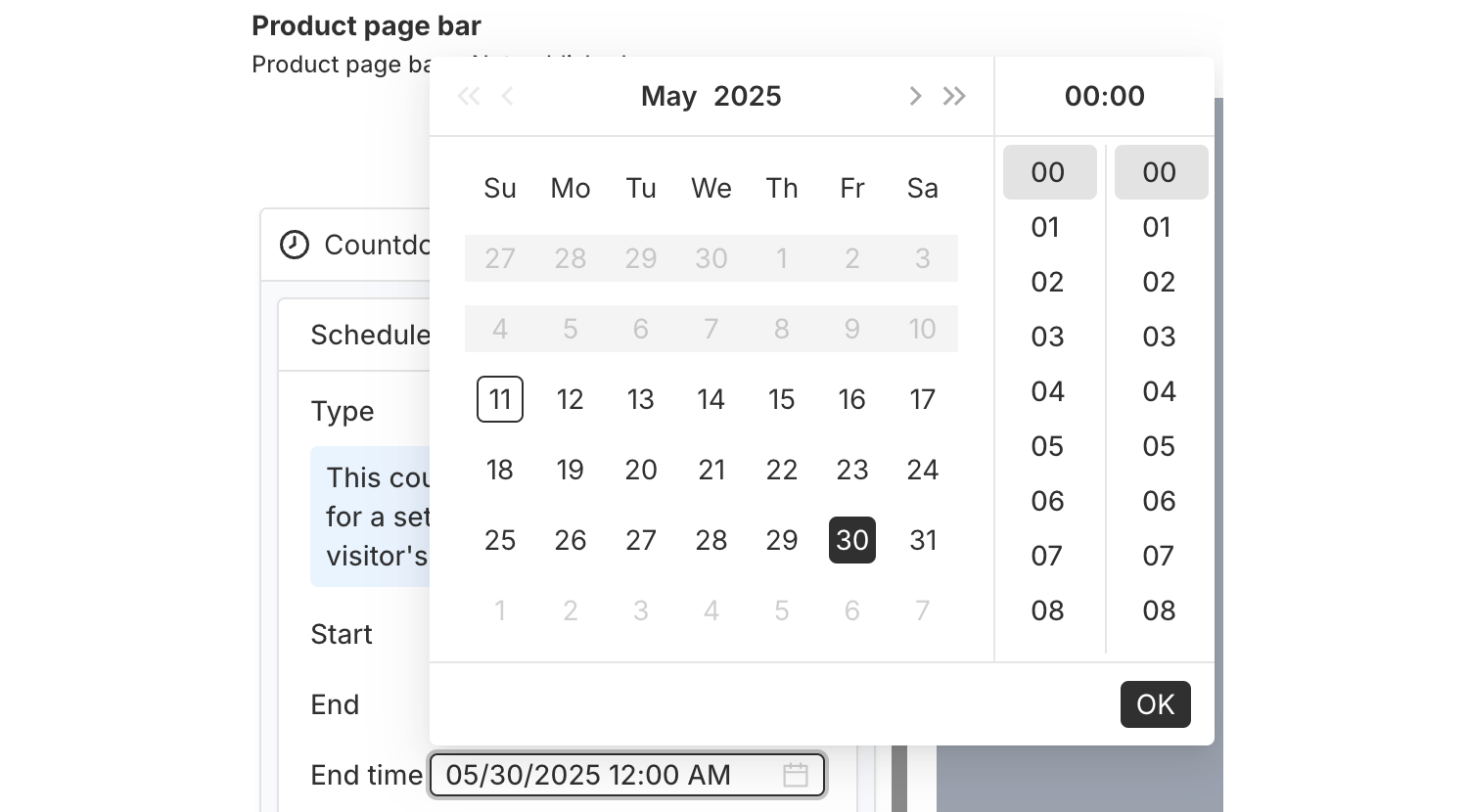PageUni Countdown Timer offers a variety of schedule types to fit different campaign needs:
-
Specified time – Great for longer campaigns, such as a product promotion week/month.
-
Fixed duration – Perfect for creating urgency and prompting quicker buying decisions.
-
Interval – Useful for recurring flash deals, like offering a 10-minute discount every 60 minutes.
-
Recurring daily – Ideal for daily promotions, such as next-day shipping for orders placed before a cutoff time.
-
Recurring weekly – Suitable for weekly campaigns, like weekend sales.
Here’s a brief guide on how to use the "Fixed Duration" schedule type.
With the Fixed Duration timer, you can show a timer bar that starts right when each customer visits your store. For example, if you want every visitor to see a 60-minute countdown when they arrive, this is the schedule type to use. It’s a great way to create urgency in campaigns, like limited-time offers or welcome discounts for new visitors.
Where to Set the Schedule
In the Content tab of the timer bar builder, open the "Countdown timer" card. Inside, you’ll find the "Schedule" section, where you can set up the timer’s schedule.
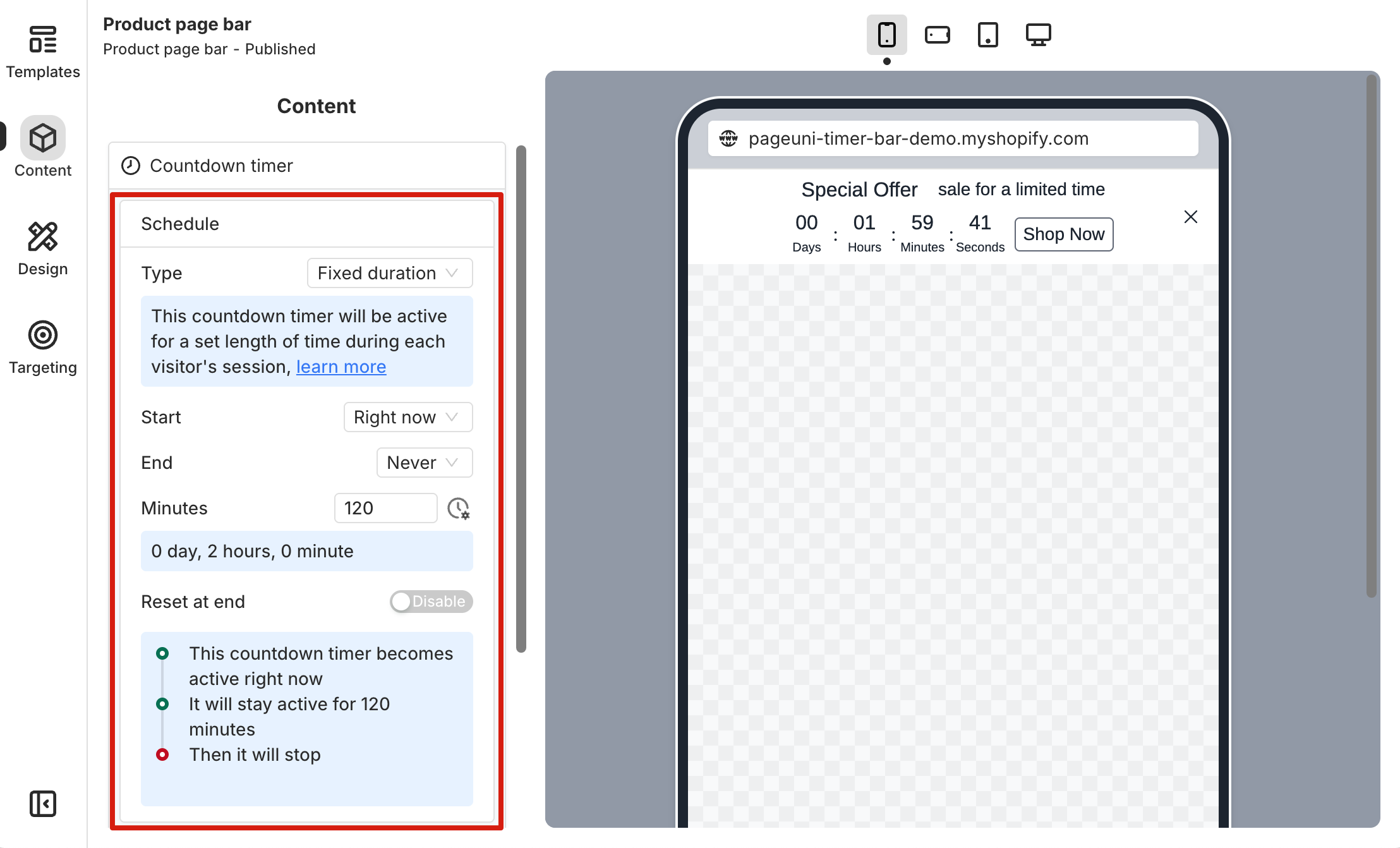
Set Up the Timer Schedule
Start time and End time define the time range when the timer bar will show, while Minutes sets how long the countdown will run once a customer lands on the page.
To show the timer bar right after publishing, just set the Start option to "Right now". If you want it to show at a specific time, choose "At scheduled time" for the Start option, then set your desired Start time.
If you want the timer bar to stay visible with no end time, set the End option to "Never". Otherwise, choose "At scheduled time" and set the exact time you want the timer bar to stop showing.
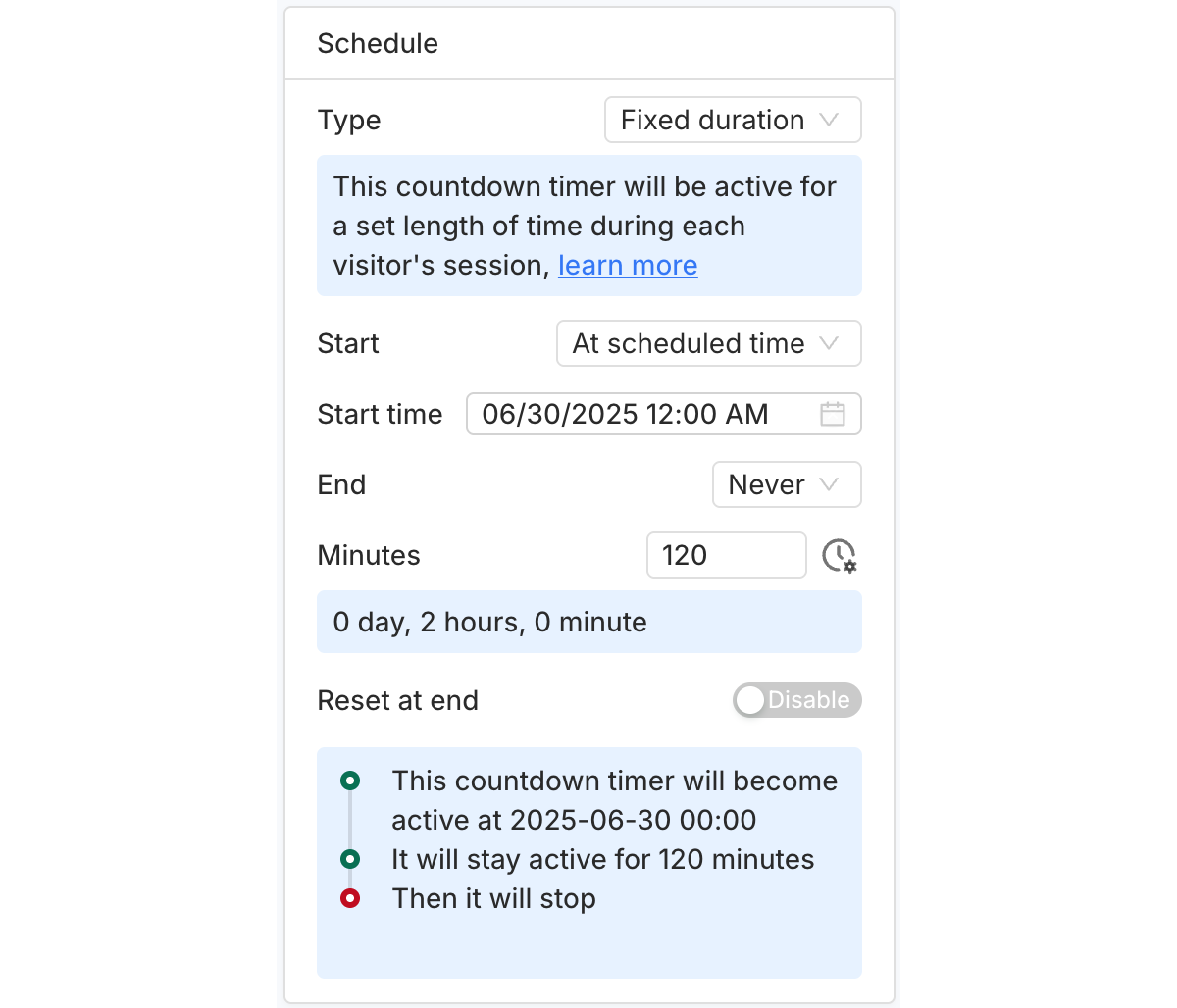
The Reset at end option controls whether the timer will restart with the original countdown duration (Minutes) after it ends. If enabled, the timer will automatically start a new countdown cycle when the previous one finishes.
Note: The timeline in the card gives you a quick overview of when the timer bar will be displayed based on your schedule.
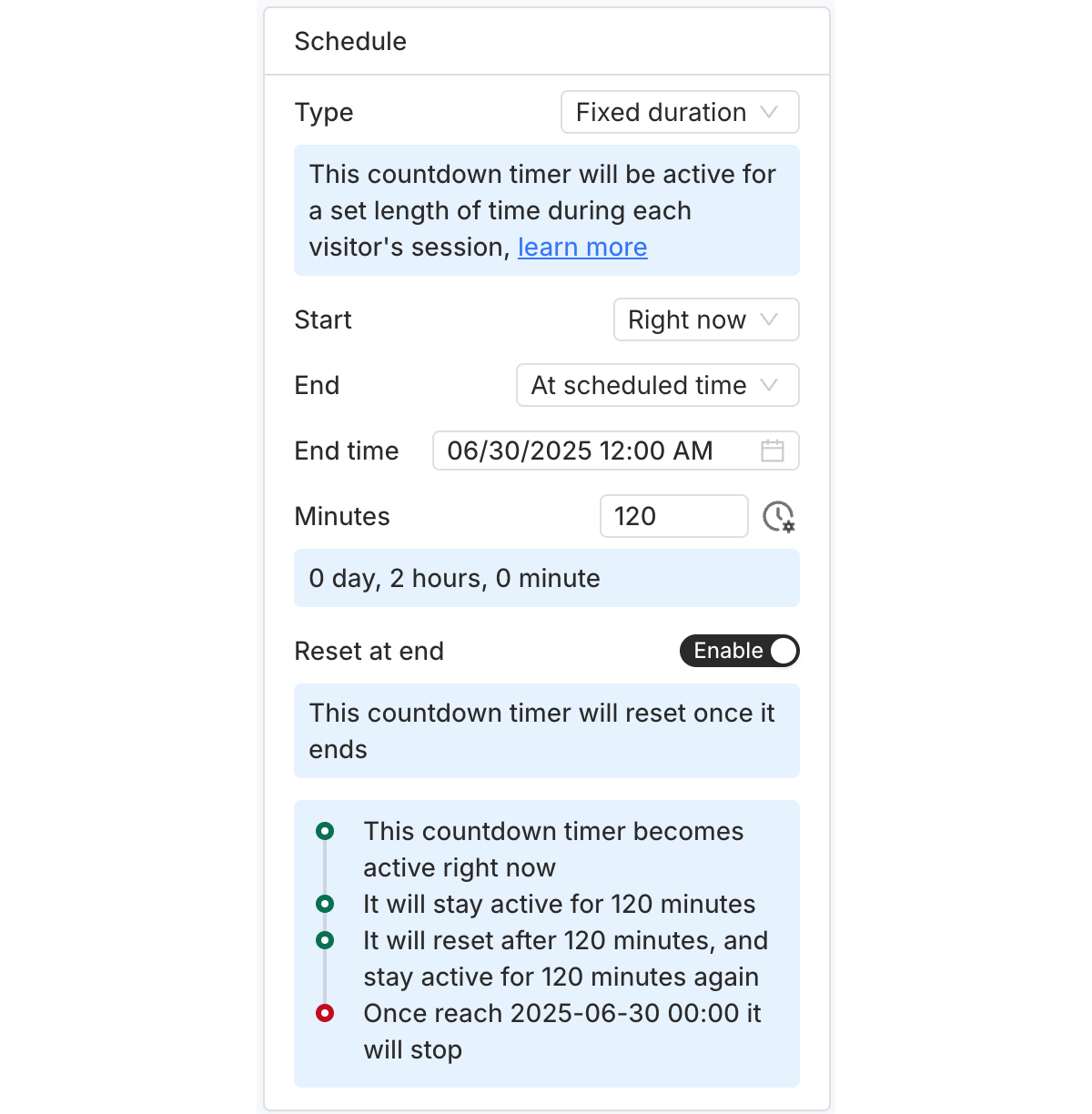
Click the time picker next to each time option to choose a specific date and time from the pop-up.