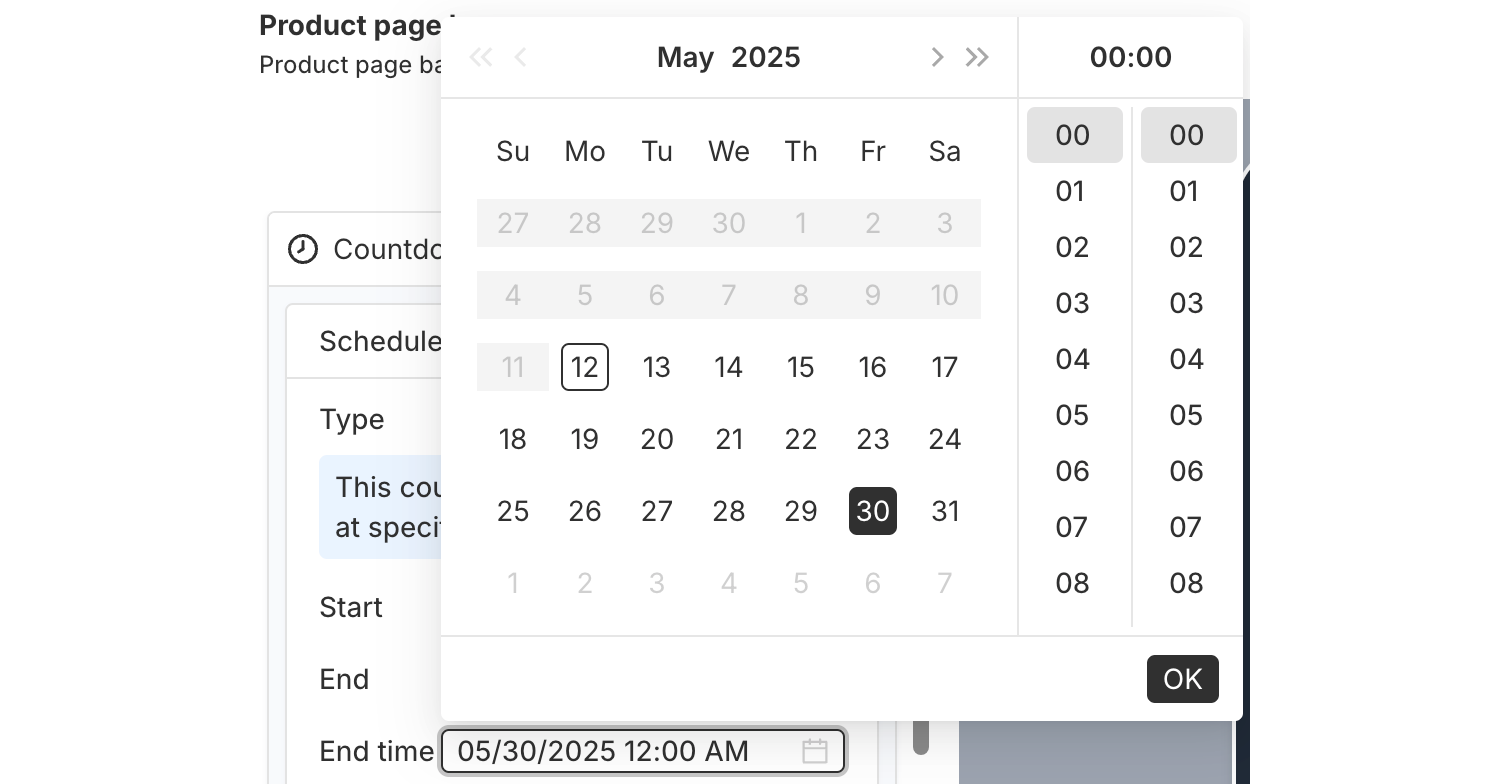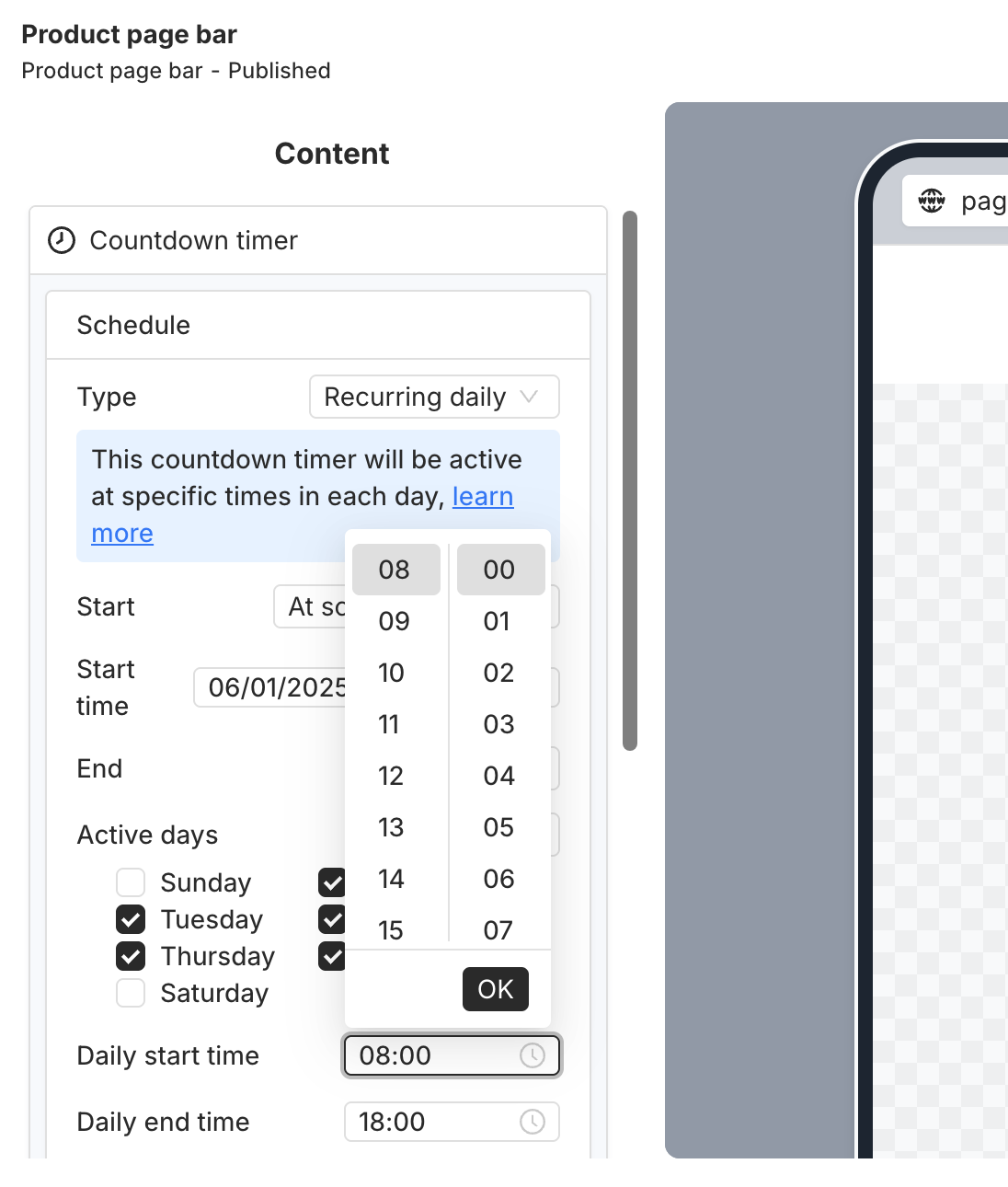PageUni Countdown Timer offers a variety of schedule types to fit different campaign needs:
-
Specified time – Great for longer campaigns, such as a product promotion week/month.
-
Fixed duration – Perfect for creating urgency and prompting quicker buying decisions.
-
Interval – Useful for recurring flash deals, like offering a 10-minute discount every 60 minutes.
-
Recurring daily – Ideal for daily promotions, such as next-day shipping for orders placed before a cutoff time.
-
Recurring weekly – Suitable for weekly campaigns, like weekend sales.
Here’s how to use the "Recurring daily" schedule type.
This type is perfect for campaigns that run at the same time every day—like daily flash sales, everyday evening promotions, or next-day shipping for orders placed before a cut-off time.
Where to Set the Schedule
In the Content tab of the timer bar builder, open the "Countdown timer" card. Inside, you’ll find the "Schedule" section, where you can set up the timer’s schedule.
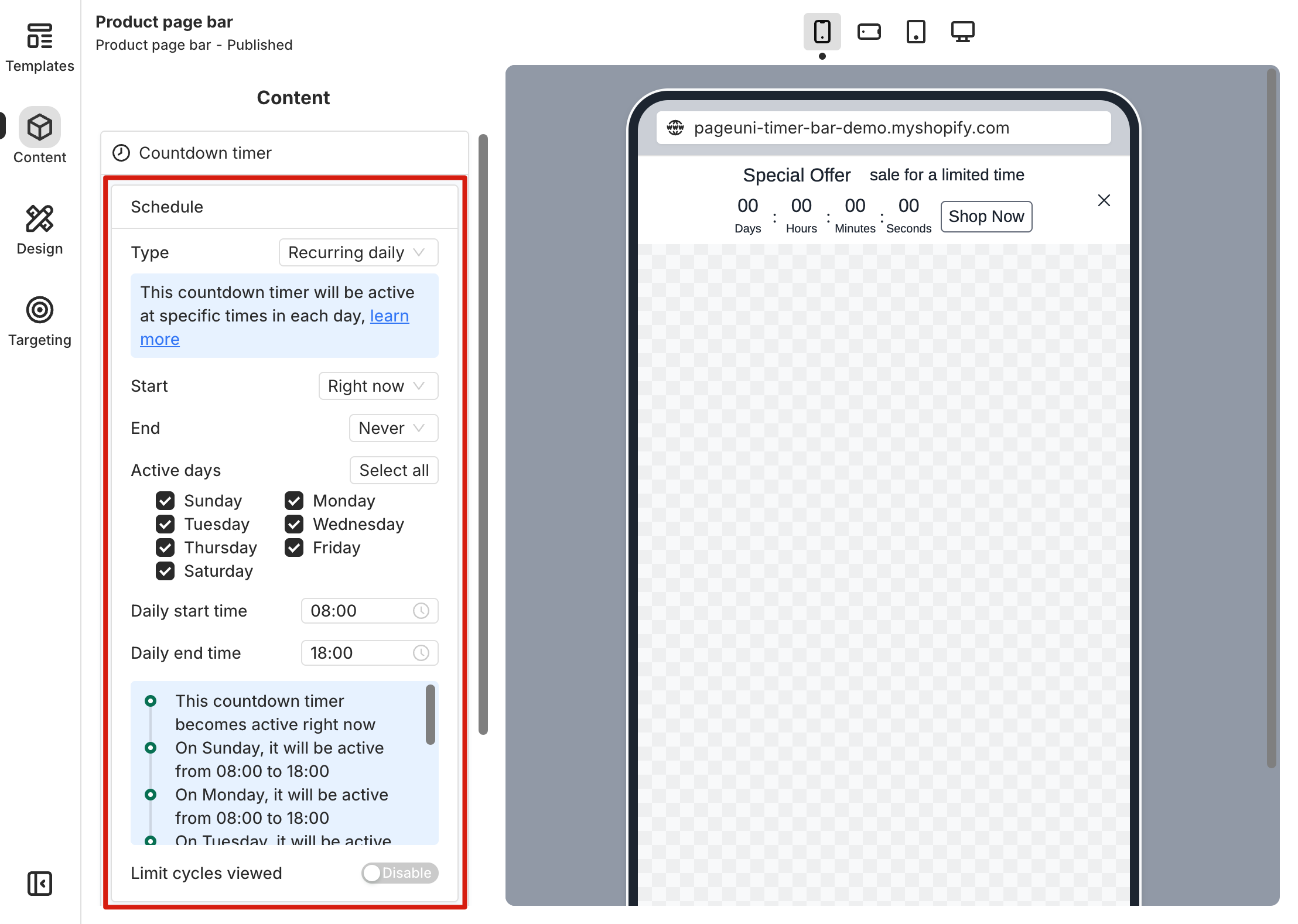
Set Up the Timer Schedule
Start time and End time define the overall time range when the timer bar can appear. Active days let you choose which days of the week the timer bar will be shown. Daily start time and Daily end time control what time of day it appears on those days.
For example, if you want the timer bar to show only on weekdays between 9 AM and 5 PM,
you can set Active days to Monday through Friday, and set the Daily time range from 9:00 to 17:00.
To show the timer bar right after publishing, set the Start option to "Right now". If you want it to appear at a specific time, choose "At scheduled time" and pick your desired Start time.
To keep the timer bar visible with no end time, set the End option to "Never". Otherwise, choose "At scheduled time" and select when you want it to stop showing.
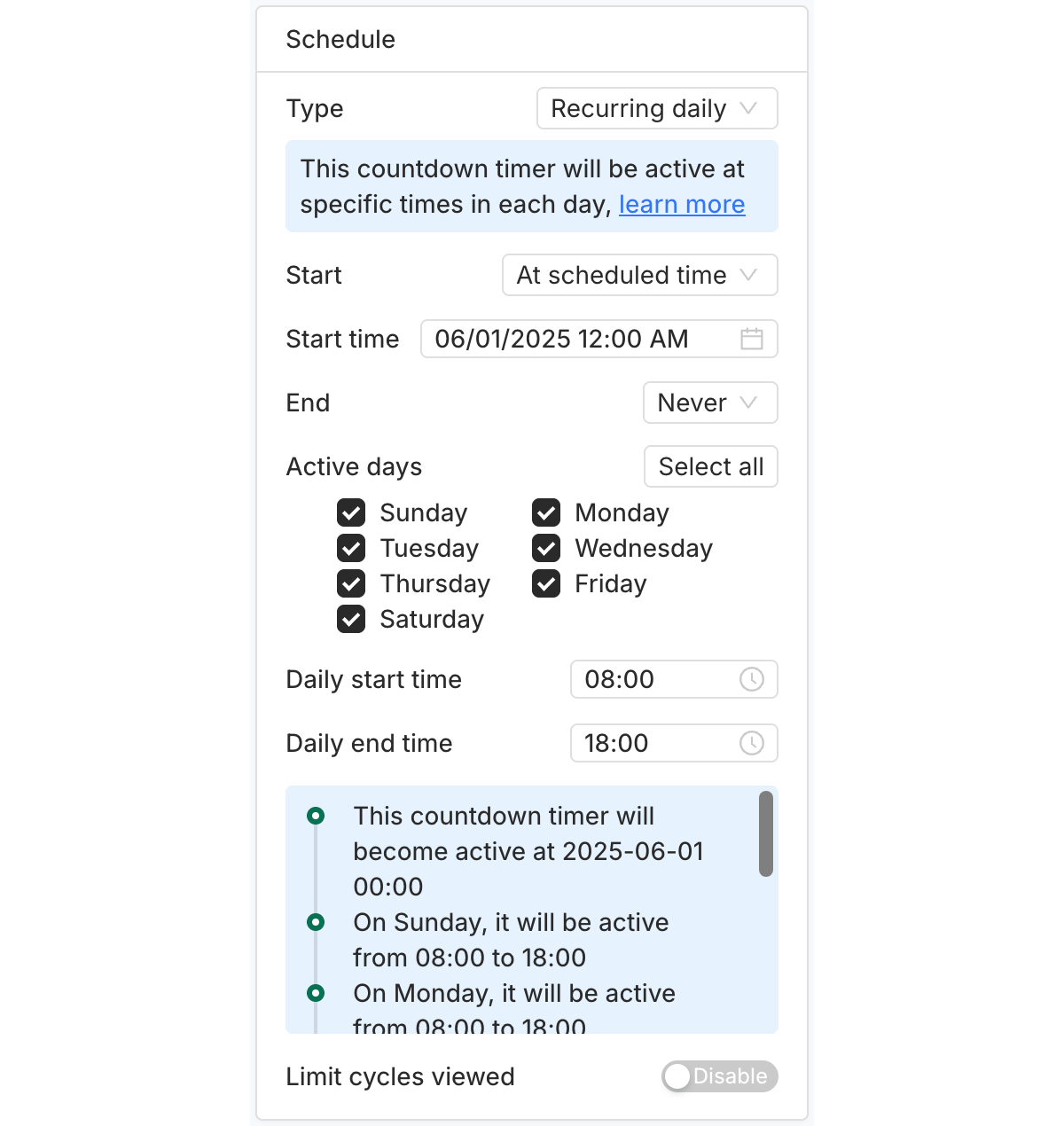
The "Limit cycles viewed" option lets you control how many cycles a customer can see. A cycle here means an active day.
By setting a limit—like 2 in the example below—you decide how many cycles each customer can see. Here, "seeing a cycle" means the customer views the timer during an active day. Once they reach the limit, the timer bar will no longer be shown to them on the next active day.
Note: The timeline in the card gives you a quick overview of when the timer bar will be displayed based on your schedule.
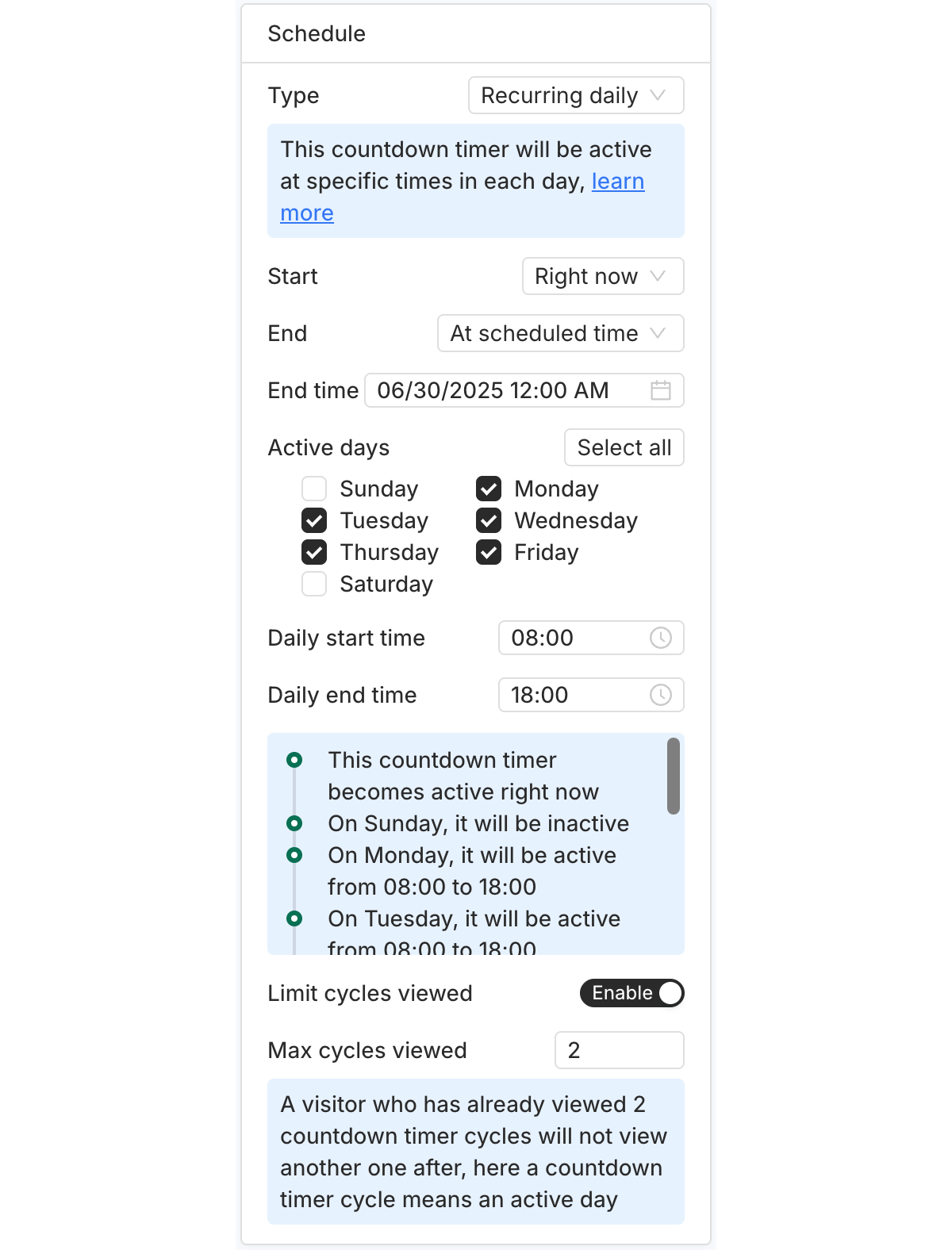
Click the time picker next to each time option to choose a specific date and time from the pop-up.