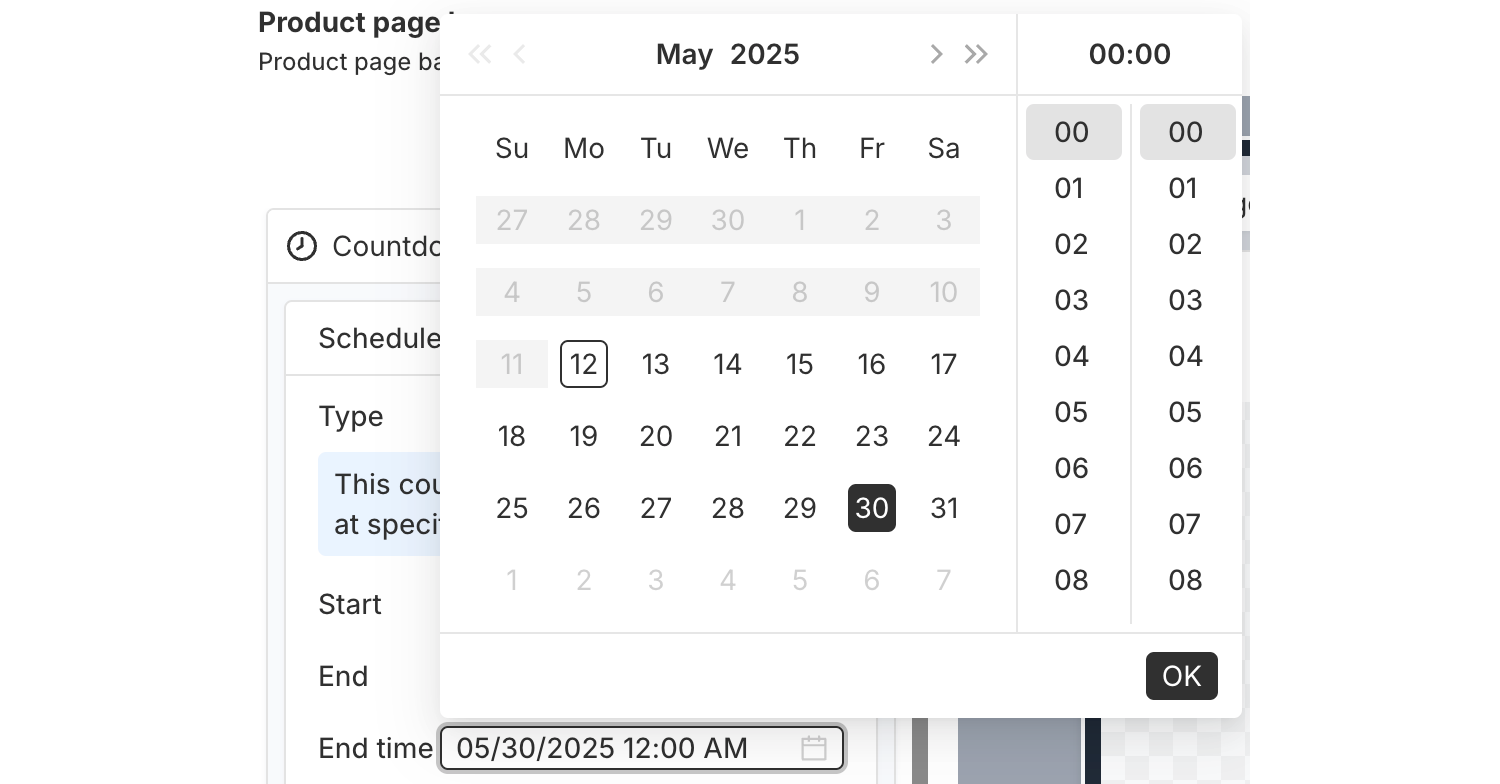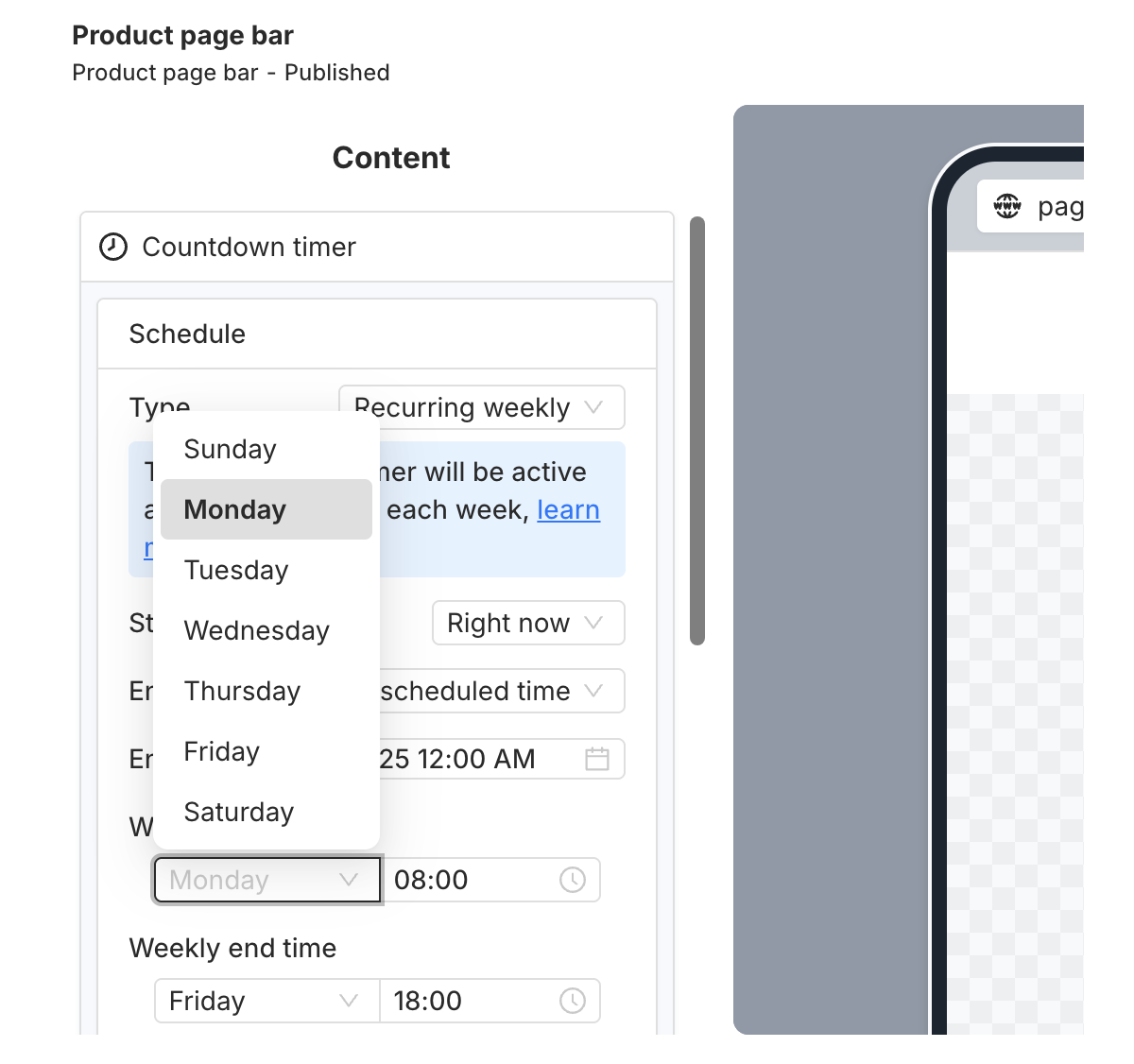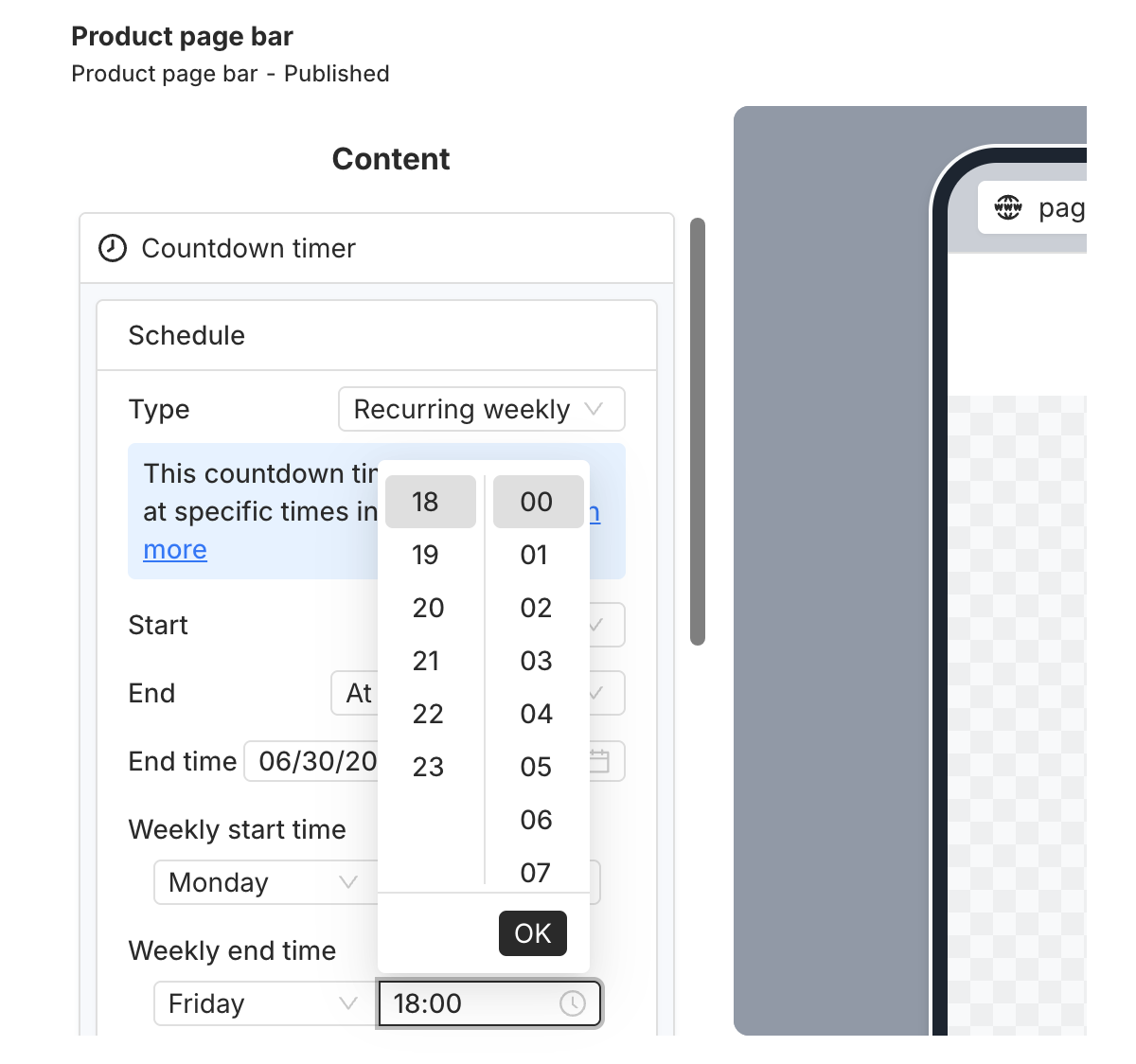PageUni Countdown Timer offers a variety of schedule types to fit different campaign needs:
-
Specified time – Great for longer campaigns, such as a product promotion week/month.
-
Fixed duration – Perfect for creating urgency and prompting quicker buying decisions.
-
Interval – Useful for recurring flash deals, like offering a 10-minute discount every 60 minutes.
-
Recurring daily – Ideal for daily promotions, such as next-day shipping for orders placed before a cutoff time.
-
Recurring weekly – Suitable for weekly campaigns, like weekend sales.
Here’s how to use the "Recurring weekly" schedule type.
This type is perfect for campaigns that run in the same time range of each week—like weekend-only offers, weekly restocks, or recurring weekly events such as "Free Shipping Fridays".
Where to Set the Schedule
In the Content tab of the timer bar builder, open the "Countdown timer" card. Inside, you’ll find the "Schedule" section, where you can set up the timer’s schedule.
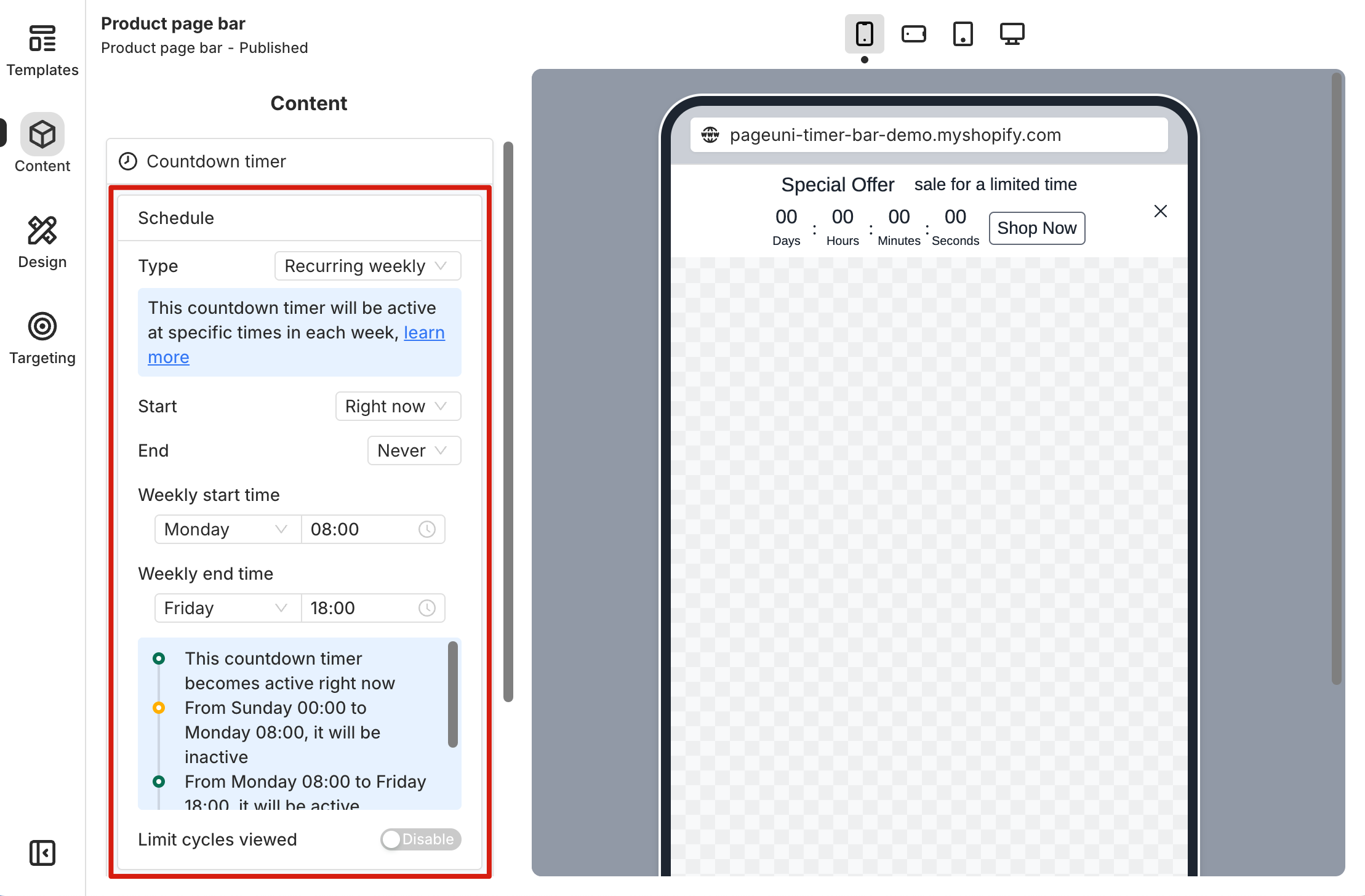
Set Up the Timer Schedule
Start time and End time define the overall date range when the timer bar can appear. Weekly start time sets the starting point each week—including the weekday and time. Similarly, Weekly end time defines when the timer should stop each week. Weekly start time and Weekly end time define the active time range in a week.
To show the timer bar right after publishing, choose "Right now" for the Start option. To schedule it for later, select "At scheduled time" and set your preferred Start time.
If you want the timer bar to stay visible with no end time, set the End option to "Never". Otherwise, choose "At scheduled time" and select when it should stop showing.
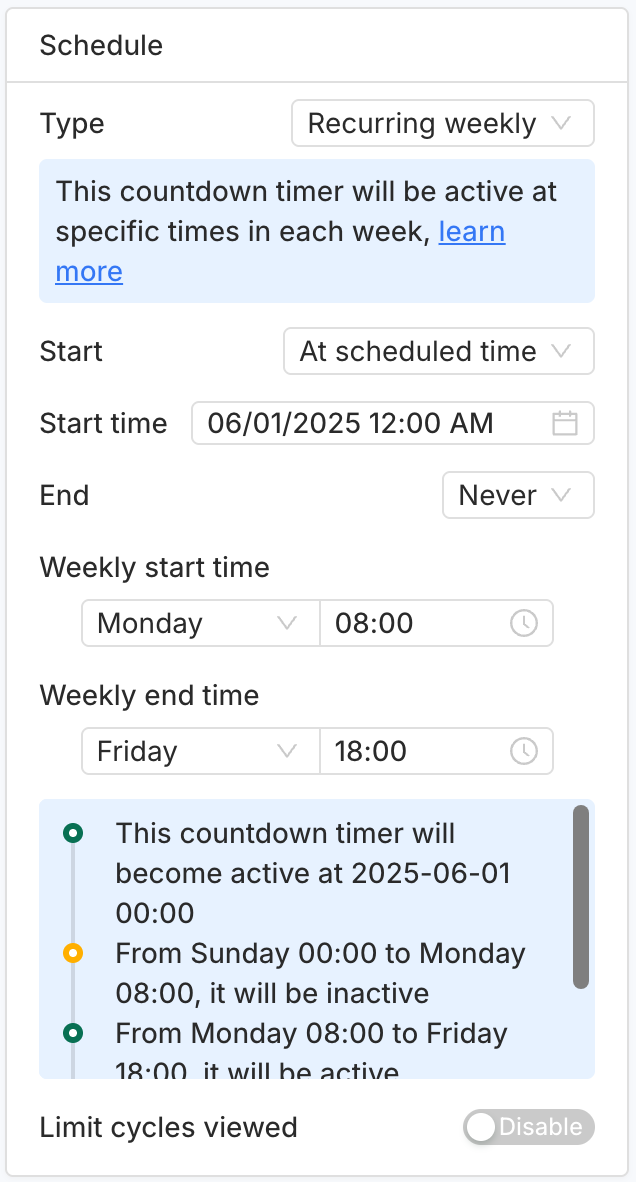
The "Limit cycles viewed" option lets you control how many cycles a customer can see. A cycle here means a week.
By setting a limit, you control how many cycles each customer can see. "Seeing a cycle" means the customer views the timer during the active time range in a week. Once they reach the limit, the timer bar will stop showing for them.
For example, if you set the limit to 2, each customer will only see the timer bar during 2 active time ranges within the week. Let’s say your active time is every Friday from 9 AM to Sunday at 11 PM. Once the customer views the timer during two of these time periods, the timer bar will stop showing for them in the following week.
Note: The timeline in the card gives you a quick overview of when the timer bar will be displayed based on your schedule.
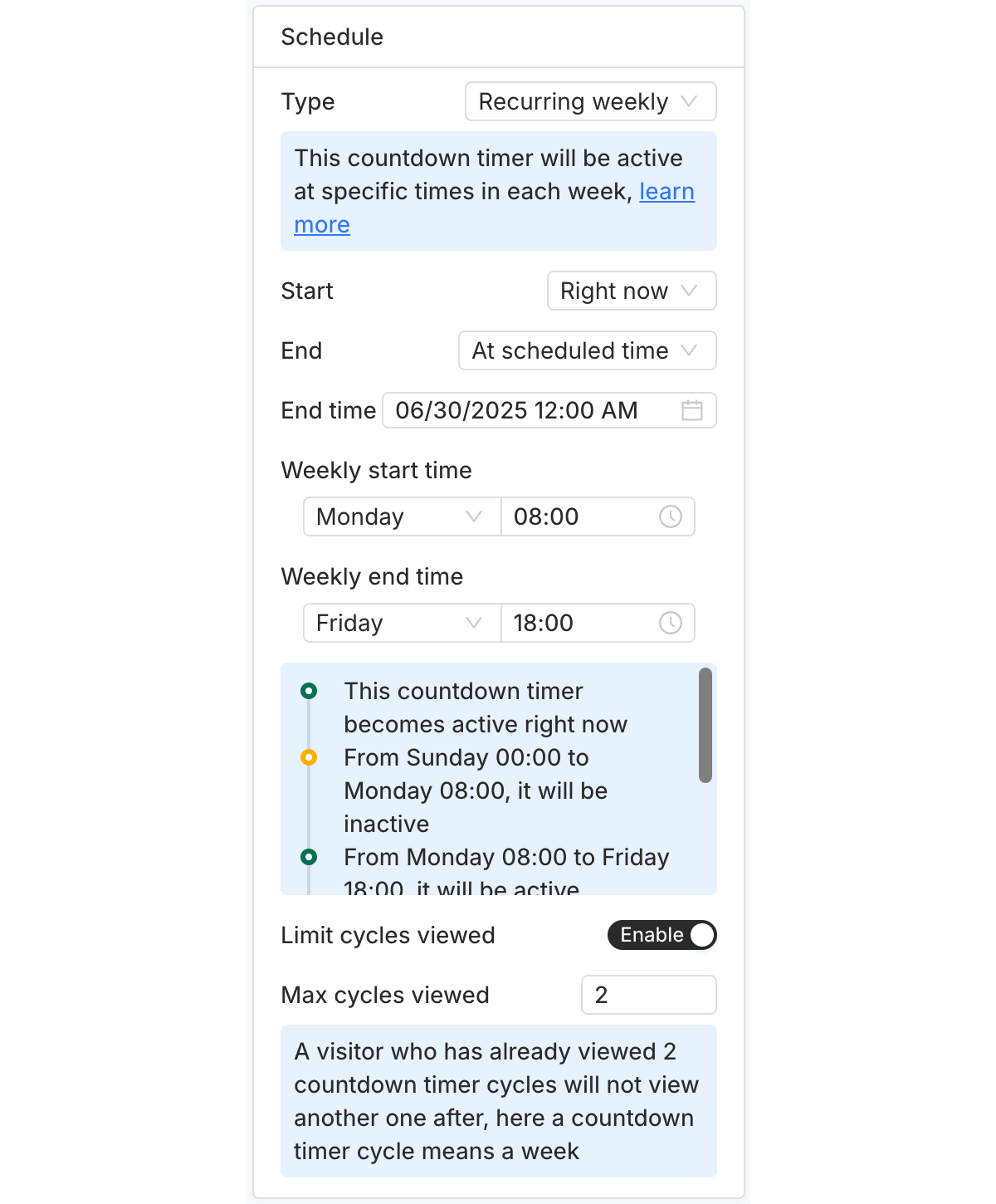
Click the time picker next to each time option to choose a specific date and time from the pop-up.