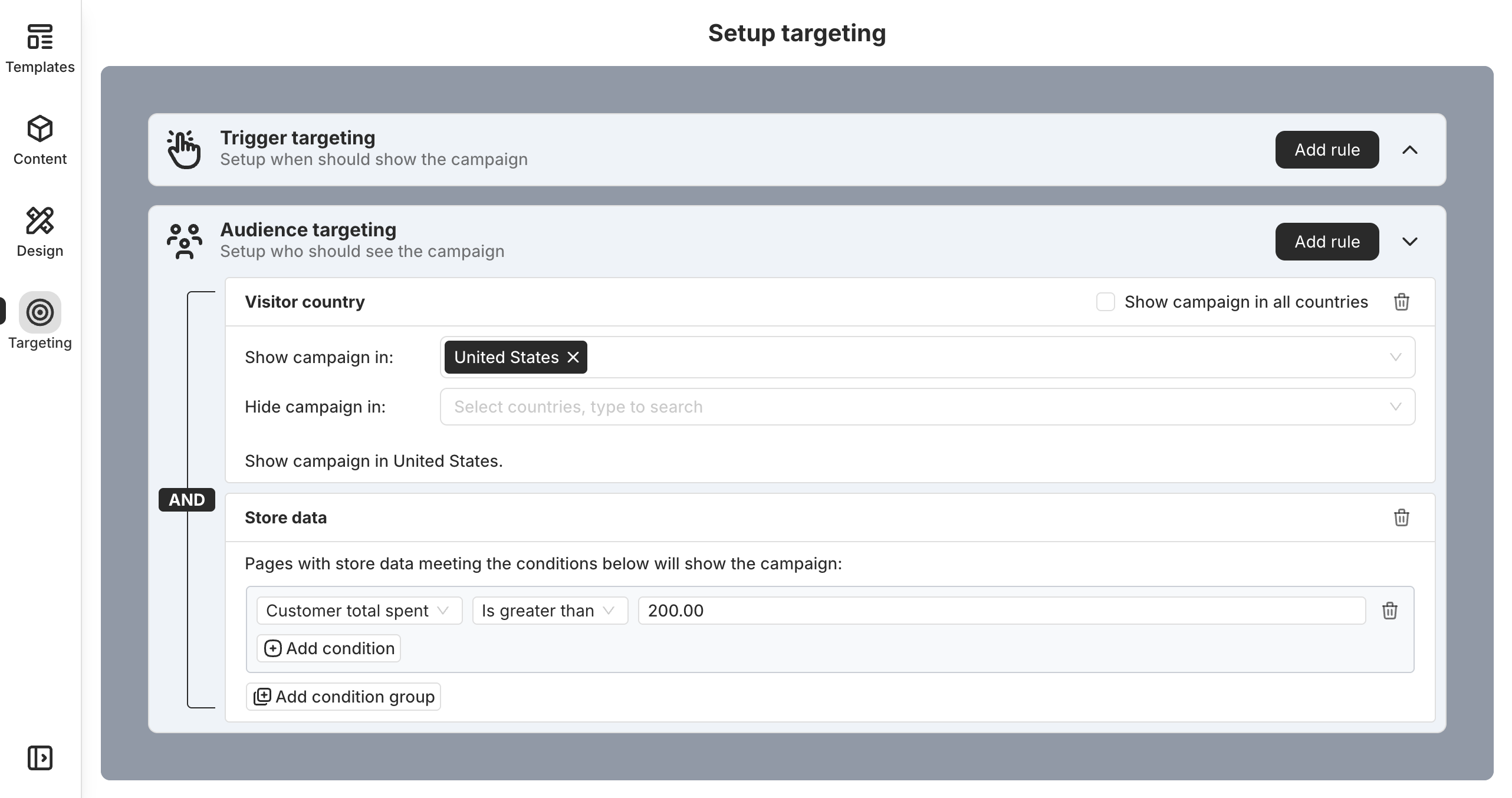When you want to grab the attention of all store visitors—like for a new product launch, an upcoming sale, or a major marketing campaign—the Top/Bottom Bar is a great option.
The Top/Bottom Bar is hard to miss—it shows up right at the top or bottom of every page. Add a strong CTA like a button or coupon, it becomes a simple yet powerful way to drive customer actions. With PageUni Countdown Timer, setting it up is quick and easy.
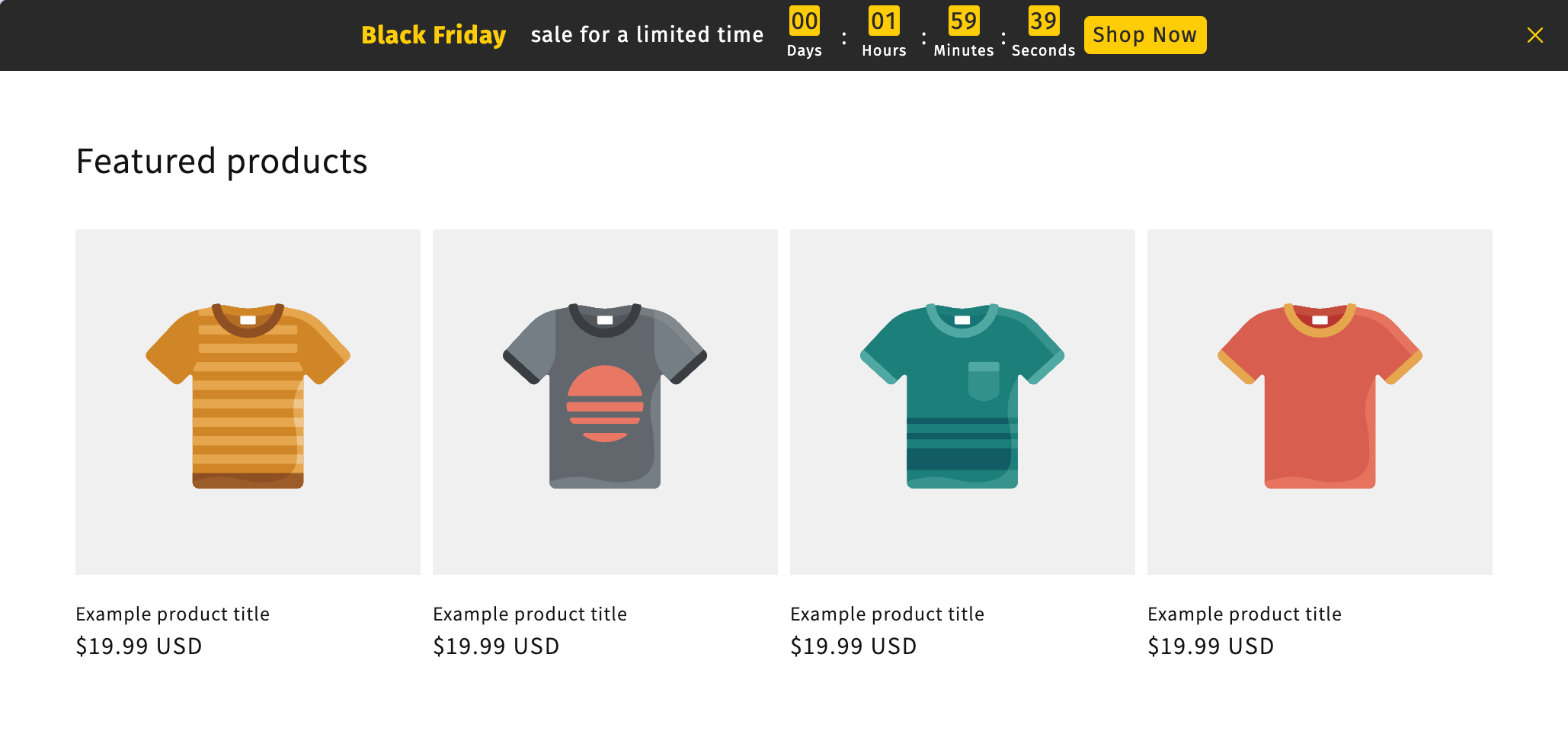
Create Top/Bottom Bar
PageUni Countdown Timer offers a feature-rich and highly customizable Top/Bottom Bar, you can select and create it when starting a new campaign.
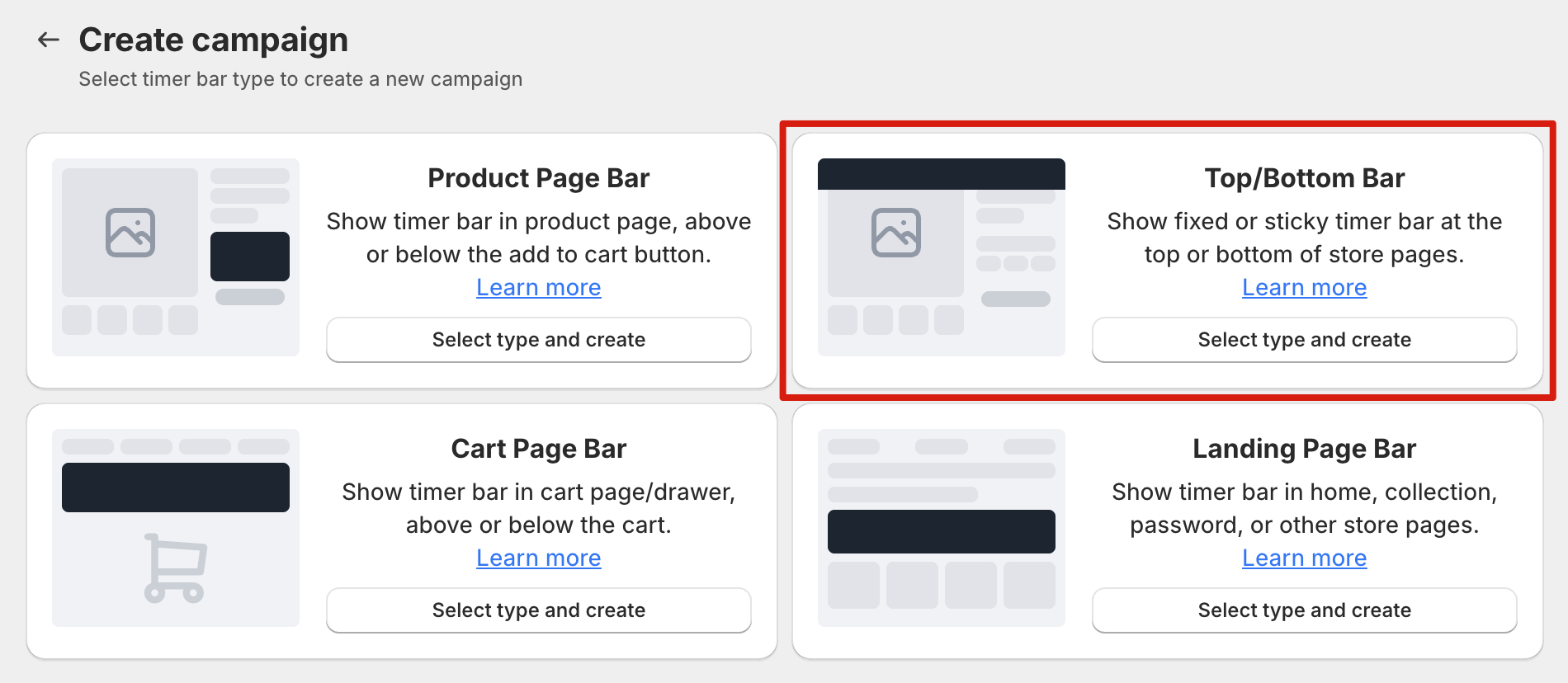
Schedule Types
PageUni Countdown Timer offers a variety of schedule types to fit different campaign needs:
-
Specified time – Great for longer campaigns, such as a product promotion week/month.
-
Fixed duration – Perfect for creating urgency and prompting quicker buying decisions.
-
Interval – Useful for recurring flash deals, like offering a 10-minute discount every 60 minutes.
-
Recurring daily – Ideal for daily promotions, such as next-day shipping for orders placed before a cutoff time.
-
Recurring weekly – Suitable for weekly campaigns, like weekend sales.
Fully Customizable with 200+ Templates
Depending on the situation, you might need a Top/Bottom Bar that better matches your store’s look or aligns with your marketing campaign theme—helping you boost conversions.
For example, if you’ve just launched a new product and want to drive traffic from across your store to its product page for feedback, adding a Top/Bottom Bar that’s visible on every page is a smart move. To make it more eye-catching and encourage clicks, you might consider adding an animation to the bar’s button.
PageUni Countdown Timer has everything you need. Begin by selecting a template that offers strong contrast with your store’s theme while maintaining visual harmony—an ideal starting point for customizing your bar.
In fact, we offer over 200 templates to choose from, designed to meet a wide range of needs.
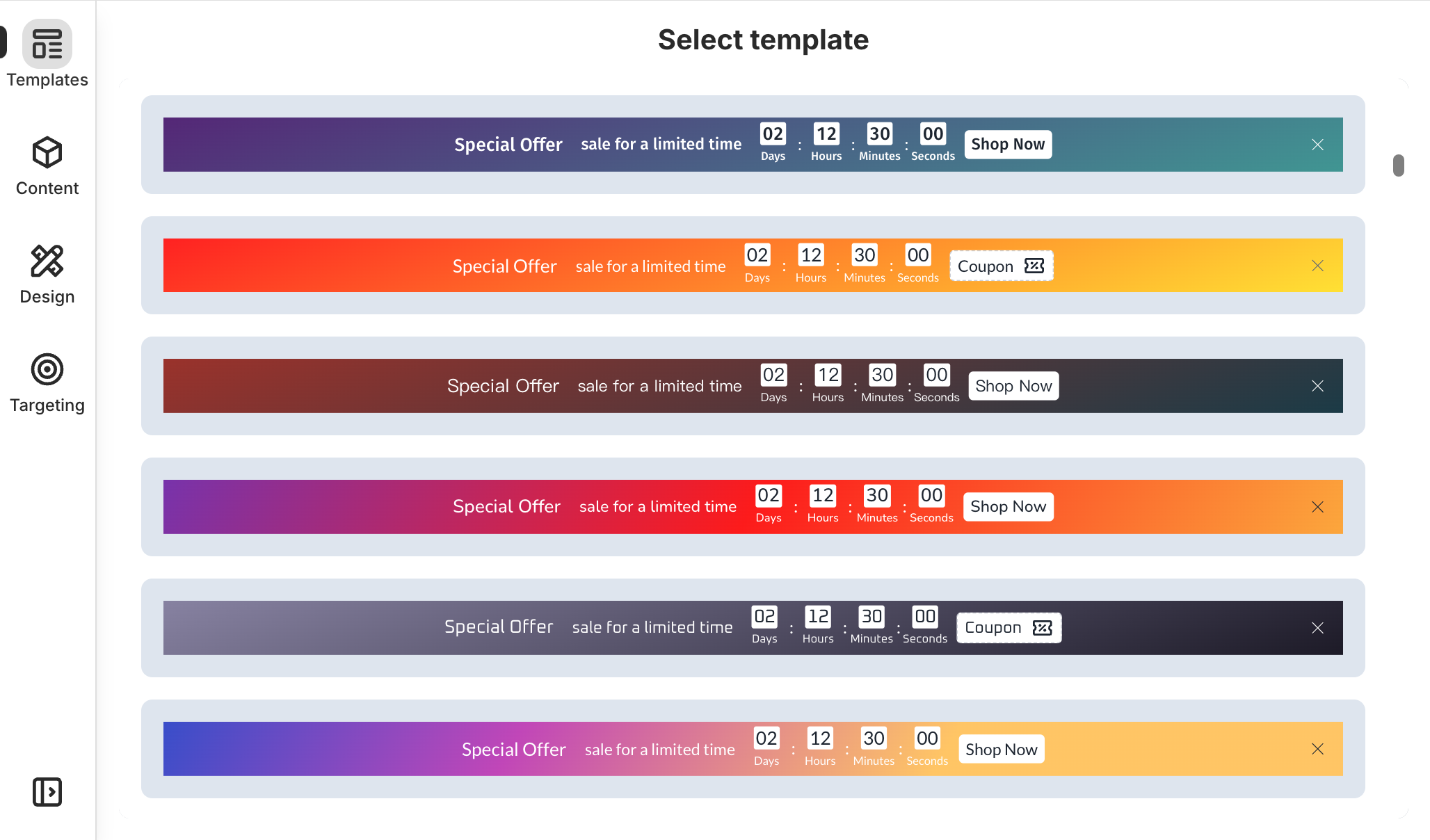
Then, you may customize your Top/Bottom Bar’s background (image, color, or gradient), fonts, timer style (like a flip clock), spacing, border, and more to match your campaign’s target.
Next, select the button and use PageUni Countdown Timer’s animation feature to add an eye-catching side-to-side shake. And with that, your perfect campaign design is ready to go.
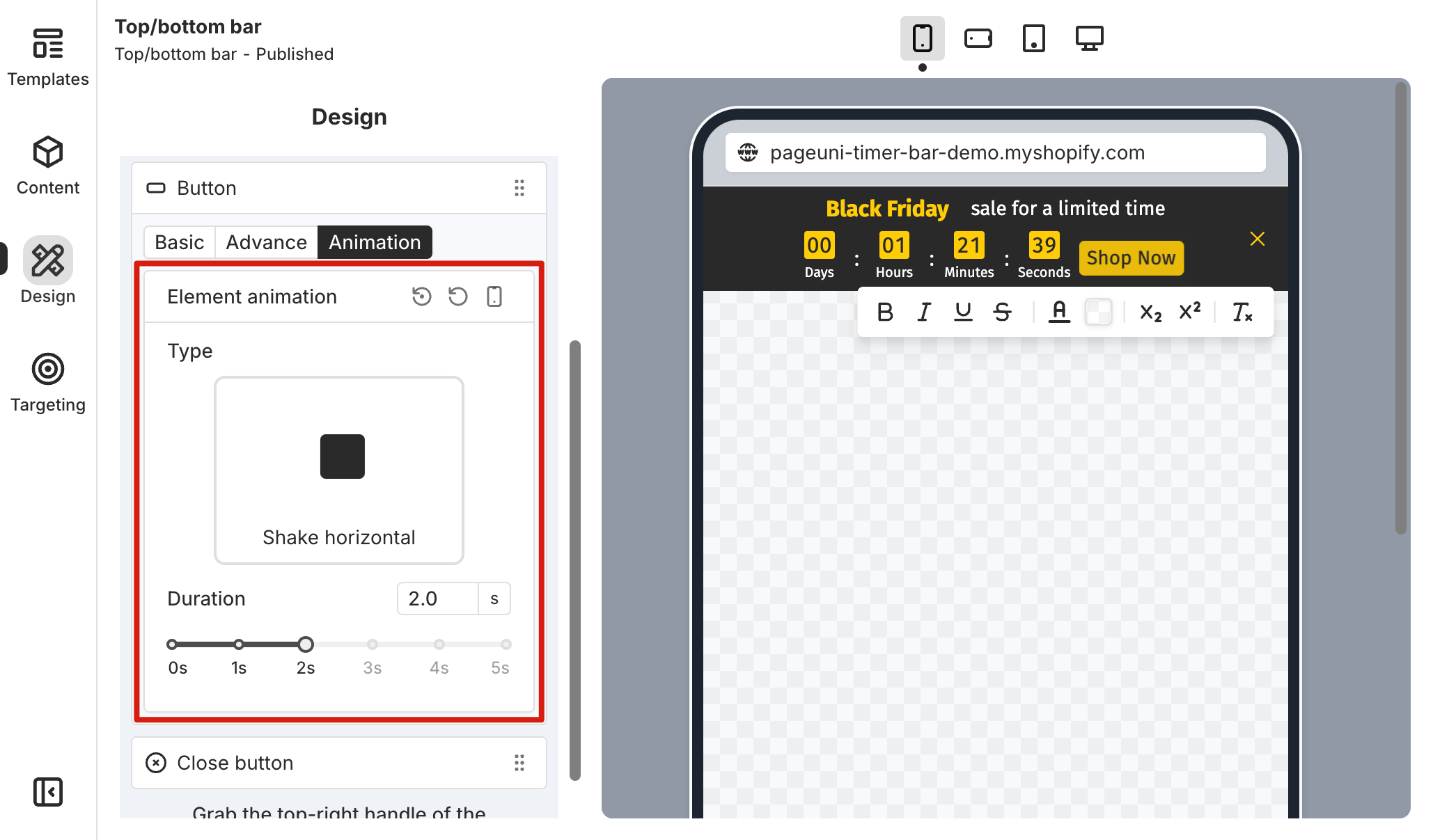
Flexible placement
On the Design page, in the Countdown timer bar card’s Placement sub-card, you can customize the placement of Top/Bottom Bar.
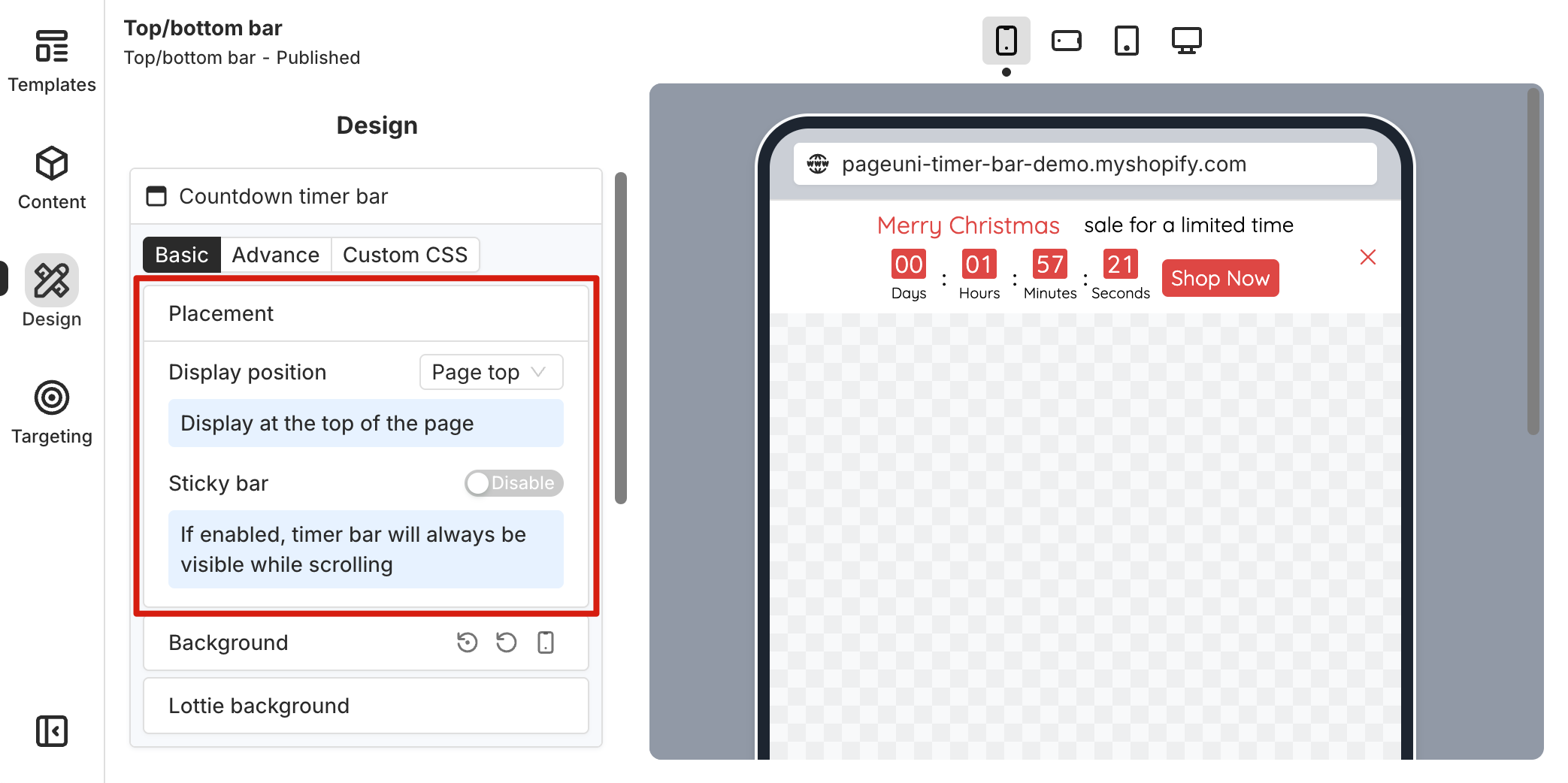
At the most basic level, you can choose to place the Top/Bottom Bar at the top or bottom of the page. You can also choose whether to toggle on the Sticky bar option to keep the timer bar visible as customers scroll.
If you need more control, the Custom Display option lets you place the timer bar exactly where you want it on your store page.
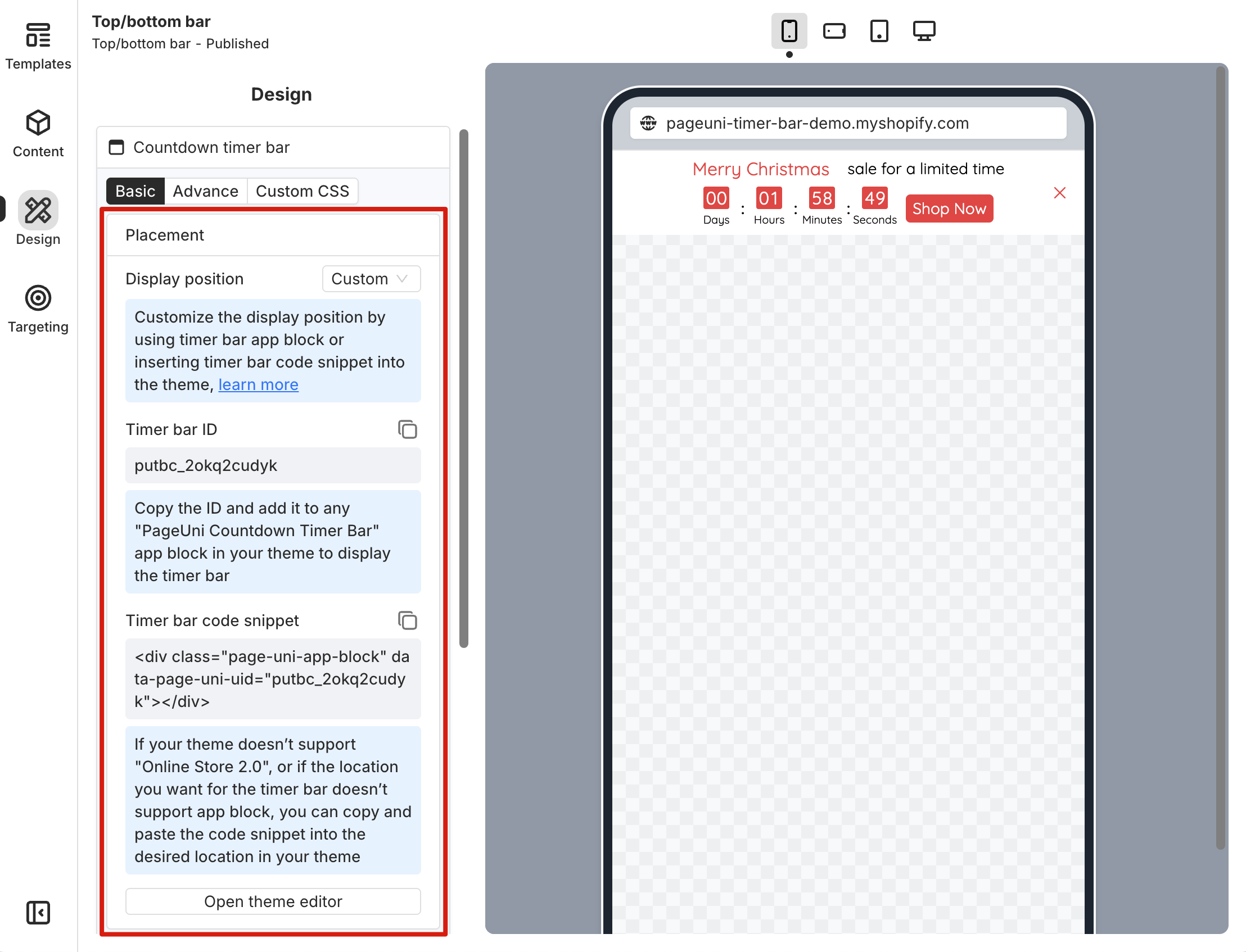
Beyond the basic setup, you can also use targeting rules to control which pages the timer bar shows on. Here are a few examples:
-
Use the traffic source rule to show the bar only to users coming from Google Ads.
-
Use the current page URL rule to show the timer bar only when the URL contains a specific utm_source, utm_medium, or other tracking parameters.
-
Use the visitor device rule to show the bar only to users on mobile devices.
-
Use the new or returning visitor rule to show the bar only to returning visitors.
-
Use the visitor country rule to show the bar only to users from United States.
-
Use the customer total spent rule under store data to show the bar only to customers whose total spending is above a certain amount.